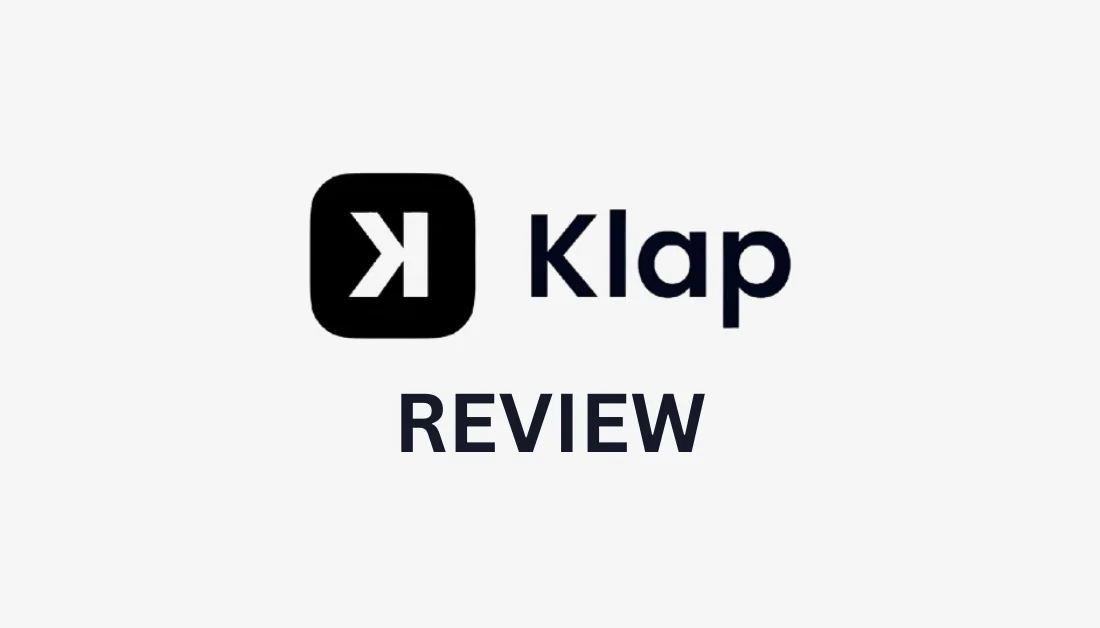
What is Klap AI?

Klap is an AI-powered video editing tool that turns long-form videos into short, engaging clips optimized for social media. It uses advanced artificial intelligence to analyze videos, identify the most compelling parts, and automatically generate viral-worthy short clips with a single click!
Rather than drowning in hours of video editing work (i.e., trying to manually cut down 30-minute tutorials into bite-sized clips for social media and picking the right moments to highlight), you can use Klap AI to analyze your longer videos and automatically transform them into short, viral-worthy clips.
And Klap won't just make random cuts. We're talking properly formatted videos ready for TikTok, Instagram Reels, and YouTube Shorts!
When you upload a video to Klap AI (either by pasting a YouTube link or uploading a file), its AI engine does several things:
- First, it scans your content to identify the most engaging moments (e.g., key points and high-energy segments). The AI is specifically trained to recognize the most engaging short-form content.
- Then comes the clever part: it automatically adjusts your content to fit different platform requirements. That means you don't have to worry about aspect ratios or duration limits!
My favorite thing about Klap is its ability to add captions automatically that are properly timed and accurate. I can't tell you how much time this has saved me compared to spending hours manually adding subtitles.
But while Klap AI is incredible at automatically turning long-form videos to short-form and adding customizable captions, you'll still want to review the final clips before posting. If something doesn't look right, you can always customize it directly in Klap.
For anyone creating long-form content and wanting to repurpose it into viral-worthy shorts for social media, Klap is an absolute lifesaver!
Who is Klap Best For?
Klap AI is an excellent tool for anyone involved in video content creation and marketing. Here’s a breakdown of who benefits the most from this tool:
- Content Creators can use Klap AI to turn their long-form content into short, engaging clips for TikTok, Instagram Reels, and Shorts.
- Social Media Marketers can use Klap AI to quickly create shareable clips from longer marketing videos to enhance their content strategy and maximize engagement on social media.
- Businesses can use Klap AI to turn video ads, webinars, and promotional content into shorts to reach wider audiences.
- Influencers, streamers, and podcasters can use Klap AI to clip highlights from their content into compelling snippets that attract new followers and keep existing audiences engaged.
- Video Producers can use Klap AI to save time on post-production while maintaining high-quality shorts for social media.
Overall, Klap AI is best for anyone who regularly creates video content and wants to streamline the editing process while maximizing their chances of going viral on social media.
Klap AI Key Features
Klap AI offers powerful key features to turn long-form videos into engaging short clips.
AI Video Editing Features
Klap AI's video editing features include the following:
- Content Extraction
- Auto-Reframing
- Caption Generation
- Customization
1. Content Extraction
- Uses advanced AI to automatically identify and extract the most compelling segments from long videos
- Curates the most engaging parts for you without having to manually do it yourself
2. Auto-Reframing
- Automatically focuses on key visual elements, especially faces
- Ensures important subjects remain in focus when converting videos to vertical formats
- Maintains visual appeal across different social media platforms
3. Caption Generation
- Generates visually appealing captions in 52 languages
- Enhances viewer engagement and content accessibility
- Viewers can understand content without sound
4. Customization
- Tailor clips to match your brand's style
- Customize fonts, colors, and visual elements
- Consistent branding across generated clips
Additional Features
- Supports video transformation for platforms like TikTok, Instagram Reels, and YouTube Shorts
- Direct YouTube video integration (paste a YouTube link into Klap and convert the video into shorts)
- For higher-tier plans, Klap AI provides AI-powered dubbing in up to 29 languages for better accessibility across different regions.
- Converts long videos (up to 2 hours) into multiple short clips
- High-definition and 4K download options
Klap AI simplifies content creation to efficiently repurpose your videos and help expand your social media reach.
How to Use Klap AI
Here's how I used Klap AI to automatically turn a five-minute video into a one-minute short with captions:
- Create a Klap AI Account
- Paste a YouTube Link
- Turn Your Video Into Shorts
- Edit Your Captions
- Choose the Duration
- Choose Your Advanced Settings
- Generate Shorts
- Make Final Edits & Download
Step 1: Create a Klap AI Account

I started by going to the Klap homepage and selecting “Get Started.”
After creating an account, I was automatically put on the free trial. The free trial allowed me to generate one free video, with no credit card required.
Step 2: Paste a YouTube Link

The Klap dashboard was really clean and simple. I had two options: Paste a YouTube link or drop a file. I decided to paste a YouTube link.
Step 3: Turn Your Video Into Shorts

After pasting a YouTube link in the empty field, a new window opened. There were a couple of options to choose from:
- Shorts: Turn videos into shorts.
- Trim: Generate a transcript for easy video editing.
- Captions: Create captivating captions using AI.
- Resize: Adjust to any aspect ratio.
- Translation: Translate your video into any language.
It was nice to have these different editing options! But I wanted to turn my video into shorts so that's the one I selected.
Step 4: Edit Your Captions

Next, I was asked to choose my preset (caption style). I could choose one of the nine presets, create a new preset by hitting the “+” icon, or edit one of the presets in the Editor by selecting the menu button.
I was curious about the Editor, so I hit the menu and selected “Open in editor.”

The Klap editor had a clean interface and everything was laid out clearly with the presets on the left, the preview of the video on the right, and the timeline on the bottom.
Within the Klap editor, I could refine every aspect of my video: trimming, cropping, editing captions, and emojis, and selecting my brand style. All of these tools were at the top, with the ability to edit my video's emojis and captions above my timeline.
I played around in the editor for a bit and found it easy to use, especially compared to other video editors I've used before like Premiere Pro. Adjustments were easy to make, and the tools worked together seamlessly. Editing captions felt natural, with real-time updates visible in the video preview.
Step 5: Choose the Duration

The next step was choosing the duration. There were two options:
- 1 minute: Perfect for YouTube Shorts.
- Auto: For TikTok, Instagram Reels, etc.
I keep this on “Auto.”
Step 6: Choose Your Advanced Settings

The final step was choosing my advanced settings:
- Language
- Generate captions (on or off)
- Crop to vertical, square, or landscape
- Generate relevant emojis
I kept the captions, crop, and emojis turned on and the dimensions on “Vertical.”
Step 7: Generate Shorts

Once I was happy with everything, I hit “Generate Shorts.”

A few minutes later, five shorts were extracted from my video each focusing on a different topic! Each video was from half a minute to a minute long and was given a virality score and transcript.
Here's how one of them came out:
Exploring Klap AI
The video wasn't bad! The captions look great and are accurate. However, parts of the video were cut out, and the captions covered the speaker's face awkwardly.
Step 8: Make Final Edits & Download

If I was happy with my video, I could hit the “Download” button under the video I liked the most. The video would immediately begin to render and once complete, could be downloaded as an MP4.
If I was unsatisfied with the video and wanted to make some edits, I could do so by selecting the “Edit” button.

I selected the “Edit” button, and I was immediately taken to the video editor. It looked similar to the Klap video editor I explored earlier, with my tools on the left, the timeline on the bottom, and a preview of my video on the right.
Making edits to my video was really easy. For example, I could move my cursor to the part of the video I wanted to edit and lower my caption by sliding the toggle on the left. Once I was happy, I could download my video by selecting “Download” on the top right.
Overall, Klap AI made transforming my YouTube video into engaging shorts really easy! Editing my captions and video was really straightforward, and I saved a significant amount of time compared to editing my shorts manually.






