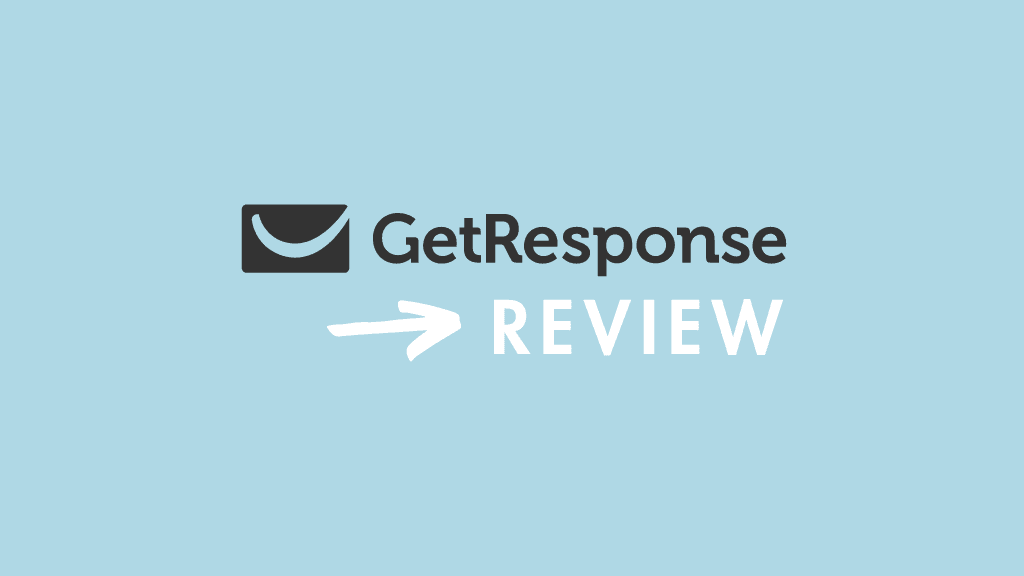
This content has been independently produced in adherence to a strict honesty policy, but note that it contains affiliate links. When you buy via these, we may receive a commission.
Written by Chris Singleton | Researched and reviewed by Matt Walsh
The quick verdict
GetResponse is one of the most fully-featured email apps we’ve tested — in addition to letting you create email campaigns, it facilitates ecommerce, sales funnels, live chat, push notifications, webinars and web design. But its key strength lies in its email marketing features, which are superb — especially where automation and autoresponders are concerned.
In terms of the downsides of GetResponse, its website builder is very basic and not terribly well suited to ecommerce applications; its webinar recording storage limit is ungenerous; and its landing page creator could benefit from an easier-to-use interface.
Key pros and cons
| Pros | Cons |
| ✔️ Cheaper than many key competitors | ❌ Landing page editor could be better |
| ✔️ Fantastic email automation tools | ❌ No phone support |
| ✔️ Very flexible data segmentation options | ❌ Split testing features are limited |
| ✔️ Powerful webinar hosting features included | ❌ Website building features are pretty basic |
| ✔️ Well-specced landing page creator | ❌ Webinar recording storage limits are not generous |
GetResponse video review
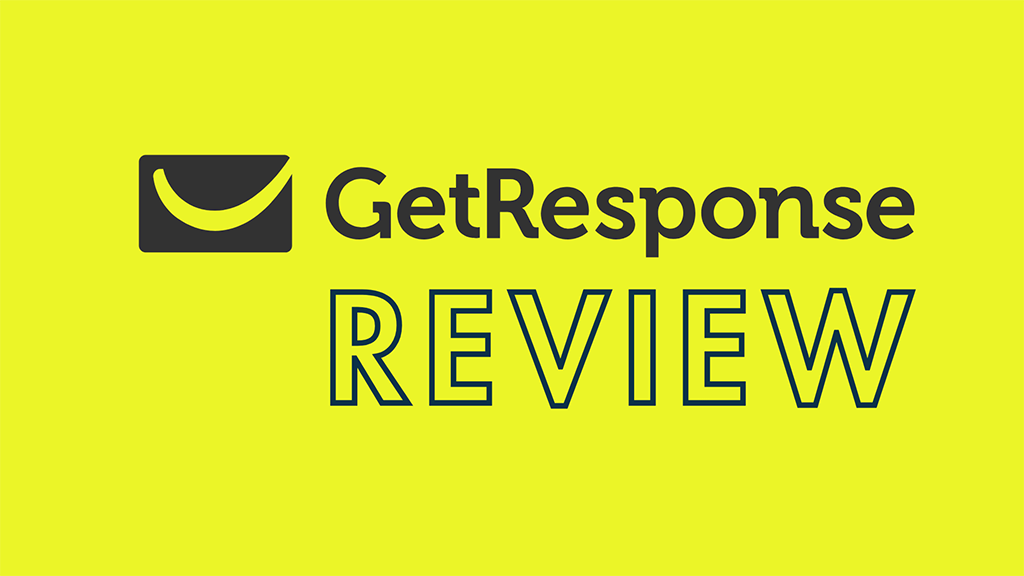
Key alternatives
Our overall rating
4.5 out of 5 | ⭐⭐⭐⭐½
How to get started with GetResponse
In this in-depth GetResponse review, I take a look at a well-known email marketing solution and drill down into all its key pros and cons. Is it right for your business — or should you use an alternative?
Let’s kick things off with a key question…
What is GetResponse?
GetResponse is an email marketing app that allows you to:
- create a mailing list and capture data onto it
- send e-newsletters to the subscribers on your list
- automate your email marketing using ‘autoresponders’
- view and analyse statistics related to your email campaigns — open rate, click through, forwards etc.
Founded in Poland in 1998, the company’s initial focus was firmly on making it easy to send e-newsletters. In recent years however, GetResponse has shifted its emphasis considerably — the product now aims to be more of an ‘all-in-one’ ecommerce and online marketing solution, rather than a ‘traditional’ email marketing tool.
Accordingly, in addition to email marketing features, GetResponse now provides a website builder, chat features, ecommerce features, webinar hosting, landing pages and automated sales funnels.
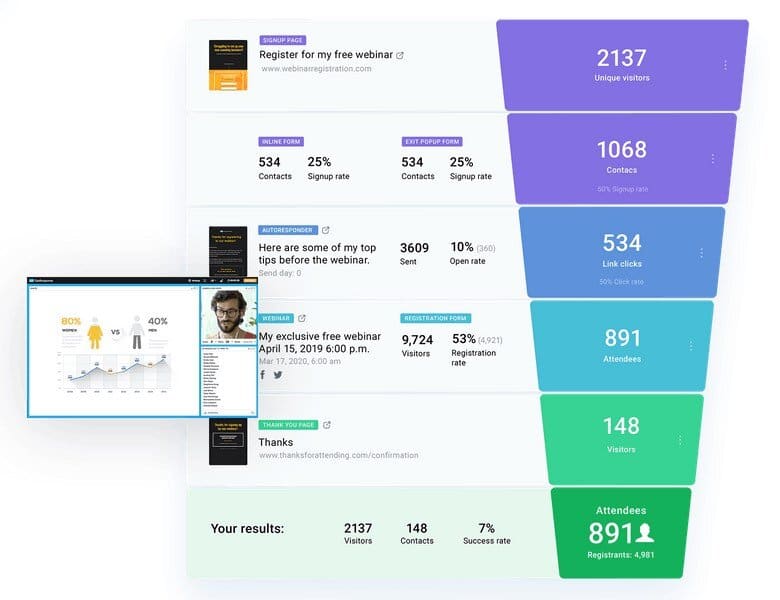
But how much does all this cost?
GetResponse pricing
There are six GetResponse pricing plans available.
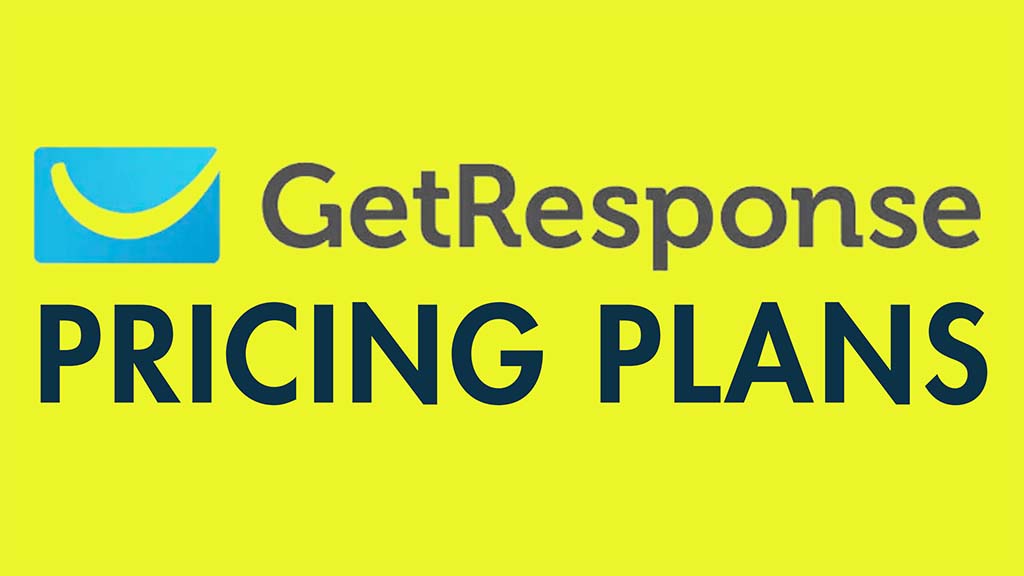
In order of expense, these are:
- Getresponse Free — this free plan lets you use a cut-down version of Getresponse indefinitely, so long as your list remains under 500 records in size.
- Email Marketing — this starts at $19 per month and lets you send an unlimited number of emails to up to 1,000 subscribers.
- Marketing Automation — starts at $59 per month for up to 1,000 subscribers.
- Ecommerce Marketing — starts at $119 per month for up to 1,000 subscribers.
- Max – starts at $999 per month.
- Max2 — starts at $999 per month.
As you add more subscribers to your list, your costs increase. At the top end of the scale, you can expect to pay $539, $599 or $699 per month to use GetResponse with a list containing 100,000 subscribers on the ‘Email Marketing,’ ‘Marketing Automation’ and ‘Ecommerce Marketing’ plans respectively.
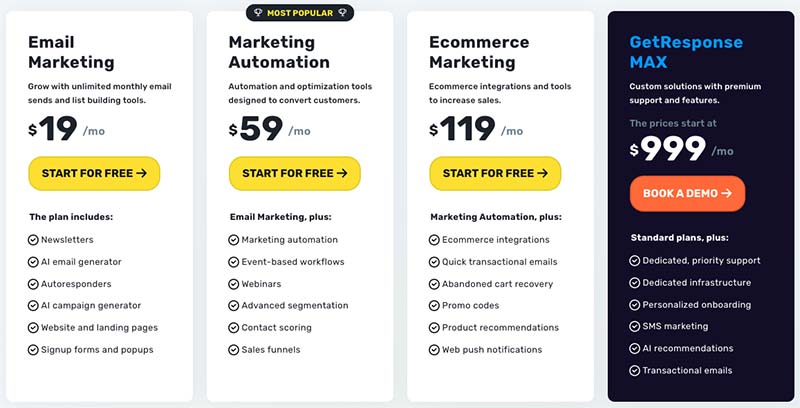
With regard to the ‘Max’ and ‘Max2‘ plans, these are more ‘enterprise level’ offerings that provide advanced features (more on these shortly).
Pricing for these plans starts at $999 per month, with exact pricing depending on requirements and list size — if you’re interested in using either of them, you’ll need to contact GetResponse to schedule a demo, discuss your needs and negotiate pricing.
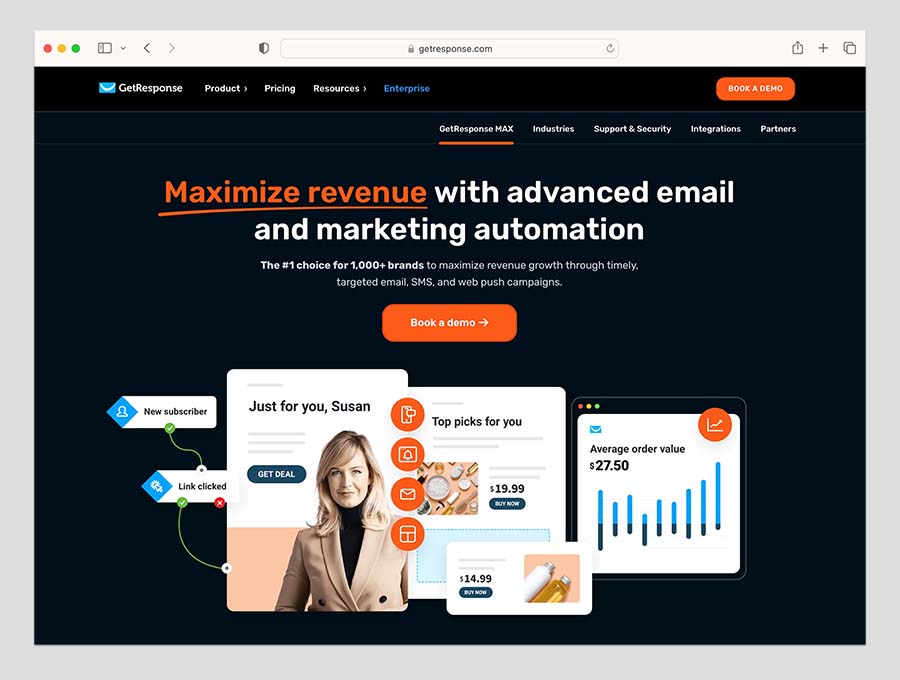
Discounts are available if you pay upfront for 1 or 2 years of service —18% and 30% respectively.
You can try the paid-for plans out for 30 days for free, via a trial that you can access here.
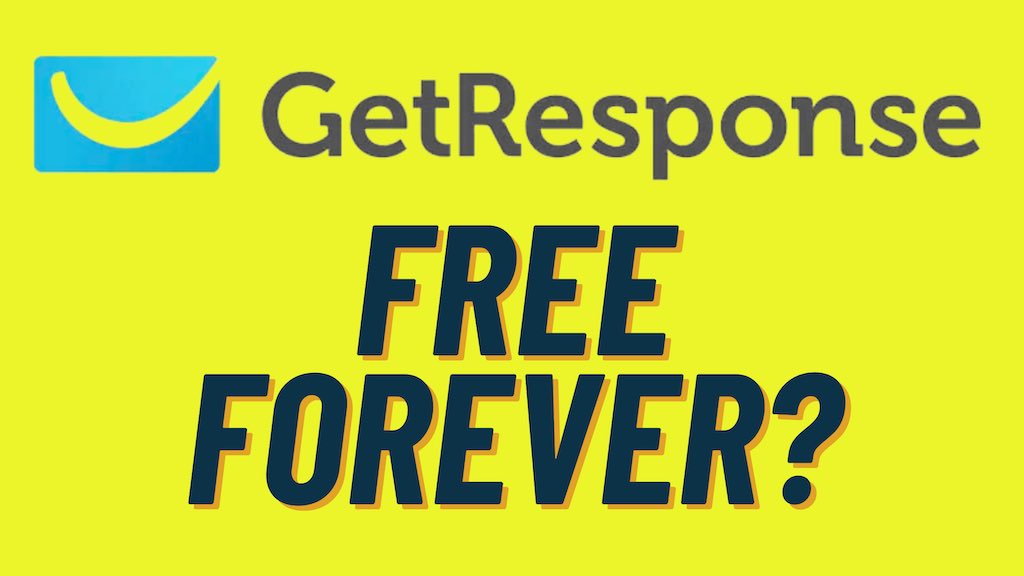
Key differences between plans
The core features common to all paid-for GetResponse plans are as follows:
- the ability to import and host a subscriber list
- a range of e-newsletter templates
- autoresponder functionality
- a landing page builder
- leads funnels
- Facebook and Google Ad management tools
- a website builder tool
Now, there are a number of differences between the ‘Email Marketing’, ‘Marketing Automation’ and ‘Ecommerce Marketing’ plans, but for me the key ones are as follows:
- The automation builder — arguably GetResponse’s standout feature, the automation builder (which allows you to build complex autoresponder sequences based on user behaviour) is only fully available on the ‘Marketing Automation’ plan or higher.
- Conversion funnels — you get access to more automated sales funnels as you go up the pricing ladder.
- Live webinars — this functionality is not available at all on the ‘Email Marketing’ plan and the number of webinar attendees is capped on the ‘Marketing Automation’, ‘Ecommerce Marketing’, ‘Max’ and ‘Max2′ plans at 100, 300, 500 and 1,000 respectively.
- Paid webinars — you can only charge for webinar access on a ‘Ecommerce Marketing’ plan or higher.
- On-demand webinars (access to pre-recorded content) — you can only offer these to users if you are on an ‘Ecommerce Marketing’ plan or higher.
- Team management — you can only have one user account on the ‘Email Marketing’ plan, but you get three on ‘Marketing Automation,’ five on ‘Ecommerce Marketing’, 10 on ‘Max’ and 500 on ‘Max2.‘
- Transactional emails — the abandoned order recovery feature (which automatically sends reminder emails to your site visitors who don’t complete an order) is only available on the ‘Ecommerce Marketing’ plan or higher. The same goes for order confirmation emails.
- SMS marketing — the option to send marketing text messages is only available on the ‘Max’ plans.
- Support — phone support is only available on the Max2 plan, which also gives you access to a dedicated account manager (a ‘Customer Experience Manager’, to use the GetResponse term).
I’ll discuss these features in more depth as I progress through the review — but first, a quick word about GetResponse’s ‘free-forever’ plan.
The ‘GetResponse Free’ plan
GetResponse has traditionally differed from some of its key competitors’ offerings in that unlike some of them — notably Mailchimp and AWeber — it didn’t offer an entirely free plan.
With the launch of a ‘free-forever’ plan, GetResponse Free, that situation has changed — you now have the option of using the platform for free indefinitely.
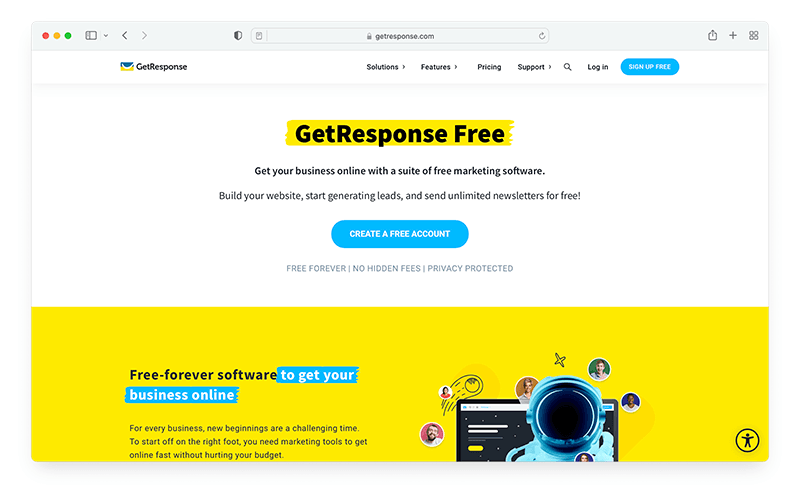
On the plus side, this free version of GetResponse comes with some pretty decent features — the plan lets you access core email marketing features, the full range of templates, a website builder and a landing page builder.
However, to use this plan your list must be smaller than 500 records in size, and your newsletters will feature GetResponse branding. Significantly, you won’t be able to use any autoresponders or automation features on this plan at all.
But even so, the free plan represents a good way to try the product out and to get going with email marketing — especially if you have a small list and just want to send newsletters occasionally to it.
How does GetResponse pricing compare to that of its competitors?
So long as you are happy to use the entry level ‘Email Marketing’ plan, you’ll find that GetResponse is on the whole, cheaper than many of its key competitors — particularly if you have a large number of email addresses on your database.
GetResponse’s starting price is competitive — you can host a database containing up to 1,000 email addresses for $19 per month with GetResponse, compared to $25 per month on AWeber or $39 per month with Campaign Monitor. The pricing for Mailchimp’s broadly comparable ‘Standard’ plan is $45 per month when used with 1,000 contacts.
As you go up the pricing ladder, GetResponse generally continues to come in cheaper than all these products.
A couple of other things to be aware of on the competitor pricing front are:
- Some solutions (Mailchimp being a prime example) charge you to host both subscribed and unsubscribed contacts, which can become a significant hidden cost. GetResponse only charges you for your active subscribers.
- If you are prepared to pay upfront for one or two years, you can avail of substantial discounts on any GetResponse plan (18% and 30% respectively). This is more generous than the discounts offered by key competing products.
So the bottom line is that GetResponse stacks up well against competitors in the pricing department.
But what about features?
Key GetResponse features
By comparison with other email marketing tools, GetResponse comes with an unusually large feature set — even on its entry-level plan.
The platform provides all the key stuff you’d expect from an email marketing platform — list hosting, templates, autoresponders, analytics and so on, but as mentioned above, it’s been expanding its feature set to the point where it has morphed into an all-in-one marketing and e-commerce solution.
The question is whether all this makes the product a jack of all trades and master of none.
Let’s drill down into its features and find out, starting with visuals.
Email templates
There are 222 GetResponse templates available — less than some competing email marketing solutions (notably AWeber, which offers over 600) — but they are varied in nature and the designs are contemporary and easily editable.
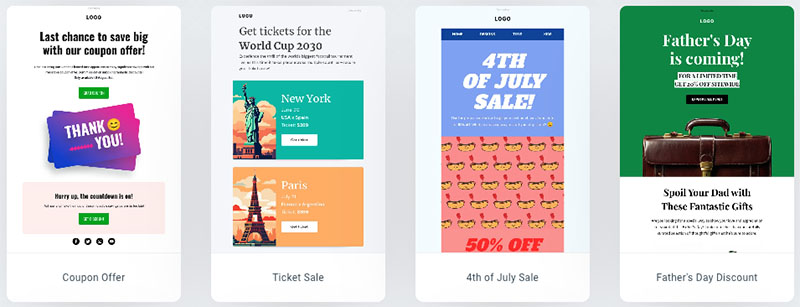
The email templates are grouped into a few categories focussed around core goals — promoting, educating, selling etc. — and their quality is generally high.
You can browse all the available templates here.
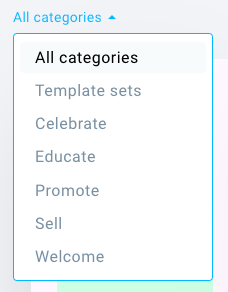
There is one omission worth flagging up however — the option to set ‘global’ styles for headings and text.
As things stand, the template editor doesn’t let you define heading and paragraph styles that you can re-use throughout a message — this means more manual formatting of text as you compose emails, which is a bit of a pain.
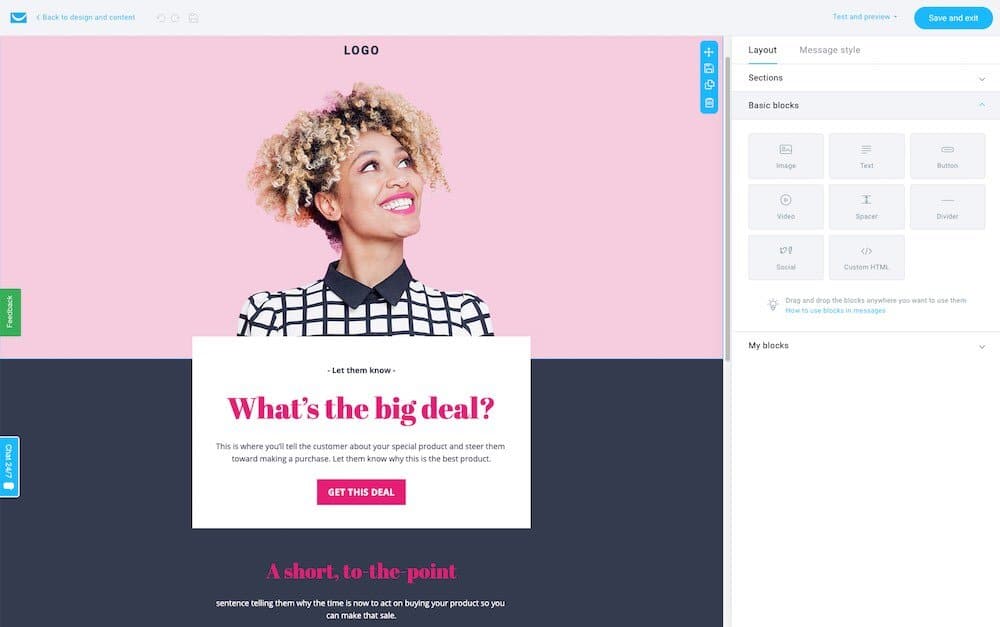
On the plus side, the GetResponse email creator allows you to make very extensive use of web fonts. A huge selection of Google Fonts can be used in your e-newsletters — more than any competing tool that I’ve personally tested to date.
This wide selection of web fonts is great, because — given the prevalence of Google fonts in corporate branding these days — it will let many users create email campaigns that align closely to their brand.
It’s important to remember that not all email programs support use of web fonts — you can specify a ‘fallback font’ in GetResponse to accommodate those — but in the ones that do, emails created via GetResponse tend to look very nice indeed.
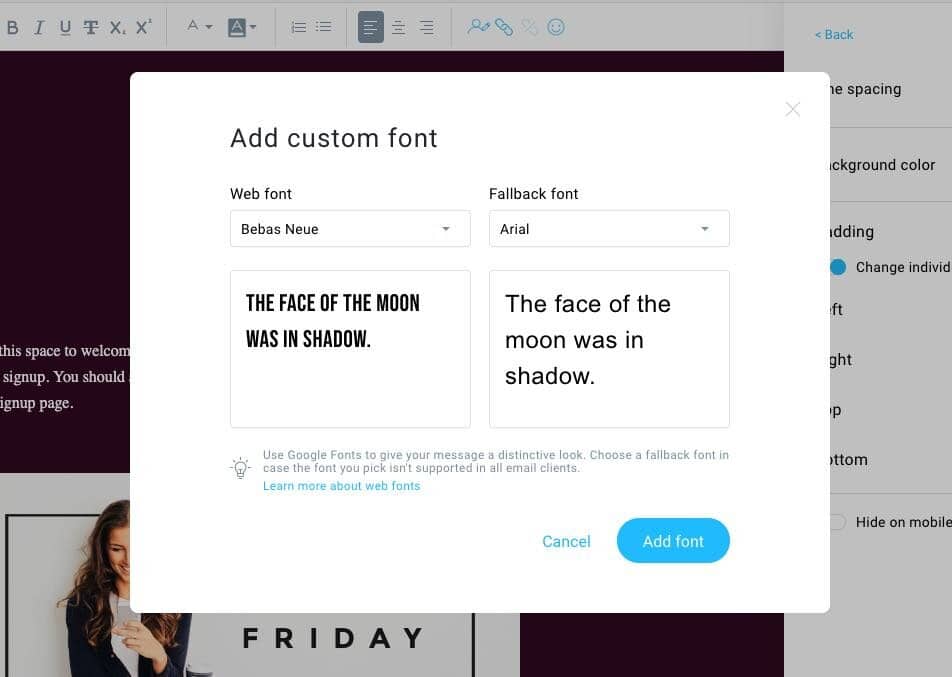
Finally, the GetResponse templates are all responsive, meaning that they adjust themselves automatically to suit the device that an e-newsletter is being viewed on — mobile, tablet, desktop computer etc.
A preview function is available to see how your newsletter will appear on desktop and mobile.
(It would be nice if a tablet preview option was available too — although in truth, most tablet devices display emails in a fairly similar way to desktops).
AI tools in GetResponse
GetResponse recently added some new artificial intelligence tools to help you quickly create e-newsletters.
The first of these is its AI subject line generator.
This tool creates email subject lines based on your chosen keywords, providing you with 5 subject line suggestions to pick from. When you pick one, you can choose to leave it as is, or alternatively, edit it in the GetResponse email editor.
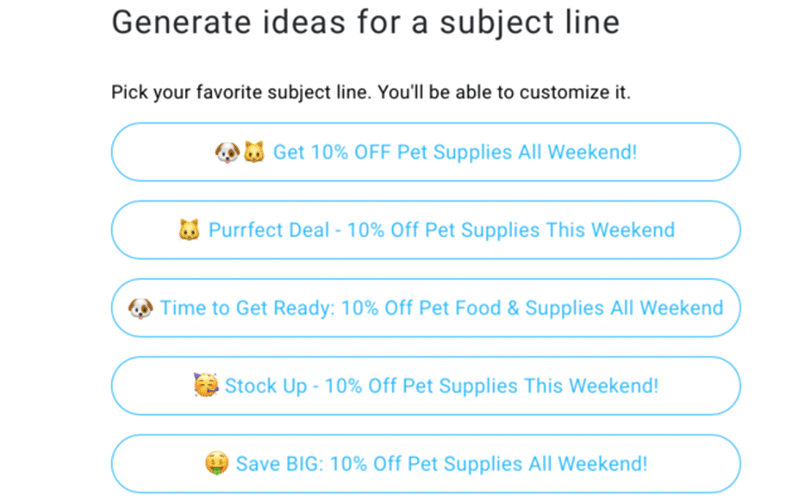
GetResponse’s second artificial intelligence tool is an AI Email Generator.
Powered by Open AI’s ChatGPT-4 technology, this tool generates the full copy, layout and design for your email based on your prompts.
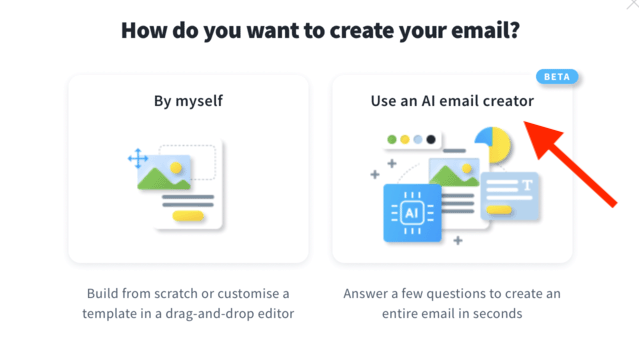
It lets you choose from a range of 6 ‘tones of voice’ for your email copy: ‘convincing,’ ‘formal,’ ‘inspirational,’ ‘informative,’ ‘friendly,’ and ‘neutral.’
Finally, GetRepsonse’s new AI Autoresponder Generator lets you quickly create industry-specific autoresponder messages for your subscribers, again by using ChatGPT-4.
Although these AI tools are in their infancy, they work well, and may radically change GetResponse’s email newsletter creation process as more functionality is added to them.
Autoresponders
Autoresponders are e-newsletters that are sent to your subscribers at intervals of your choosing.
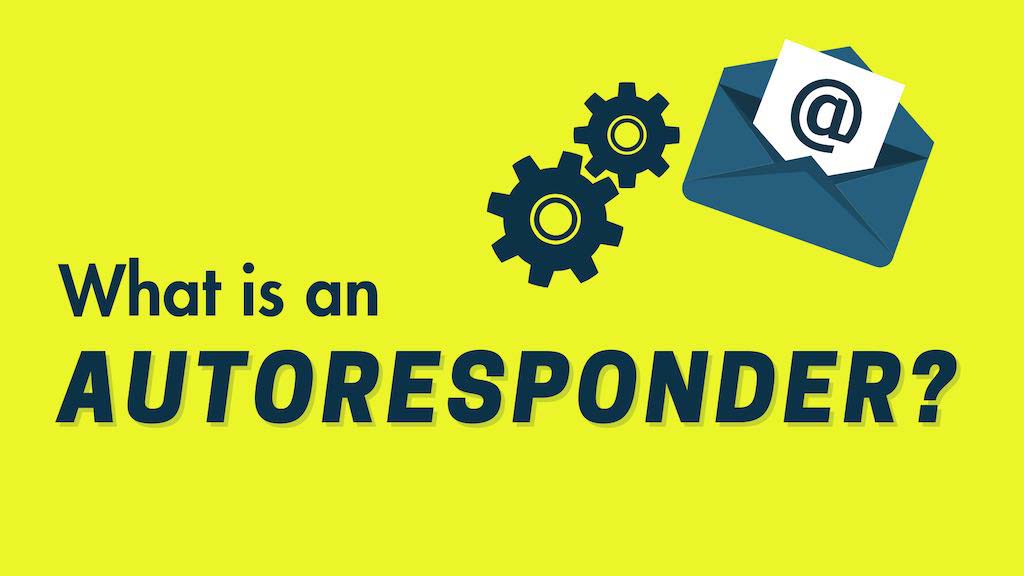
For example, you can set autoresponders up so that…
- immediately after somebody signs up to your contact list, they receive a welcome message from your business
- a week later they receive a discount offer for some of your products or services
- three weeks later they receive an encouragement to follow you on social media.
And so on.
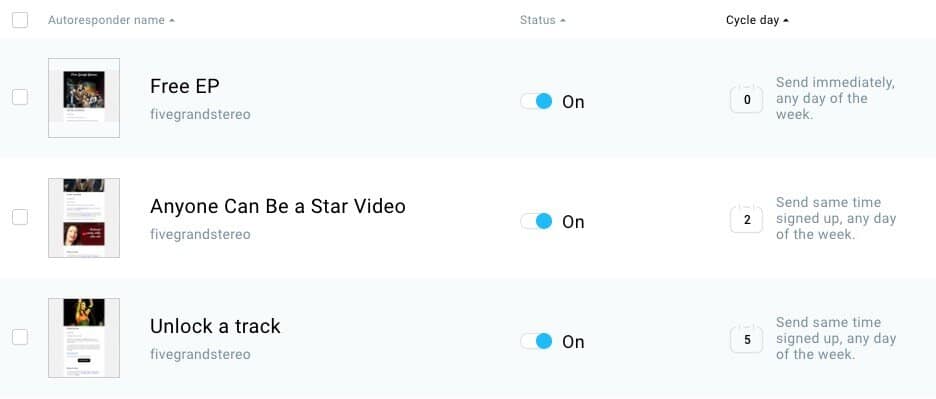
GetResponse’s autoresponder functionality is a key selling point — so long as you are on one of its paid plans, the product provides some of the most comprehensive autoresponder functionality available.
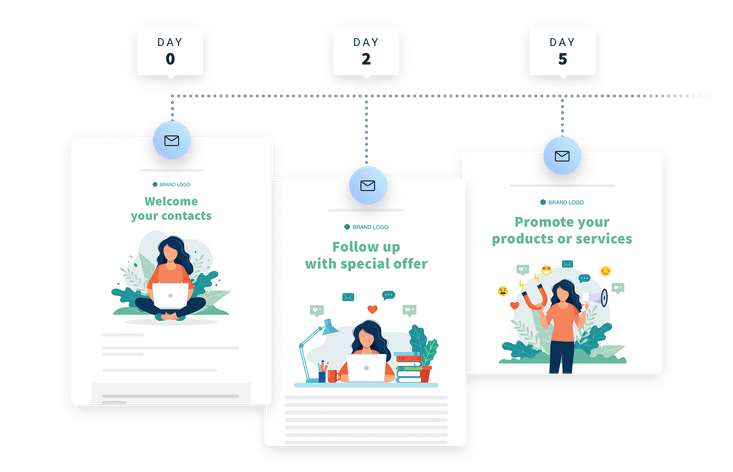
You can use GetResponse autoresponders to send either time-based or action-based messages. Time-based options include cycles like the one highlighted in the example above, and action-based messages can be triggered by user actions or information, for example…
- opens
- clicks
- subscriptions to particular lists
- changes in contact preferences
- completed transactions / goals
- birthdays
- changes in user data.
Marketing automation tools
In addition to the basic ‘drip’ style autoresponders mentioned above, GetResponse provides a more sophisticated option for sequencing emails automatically.
This is called ‘Marketing Automation,’ and is only fully available on ‘Marketing Automation’ plans or higher.
The feature allows you to create automation workflows using a drag and drop editor — you basically set up an ‘automation flowchart’ that instructs GetResponse what to do if a user opens a particular offer, clicks on a certain link etc.
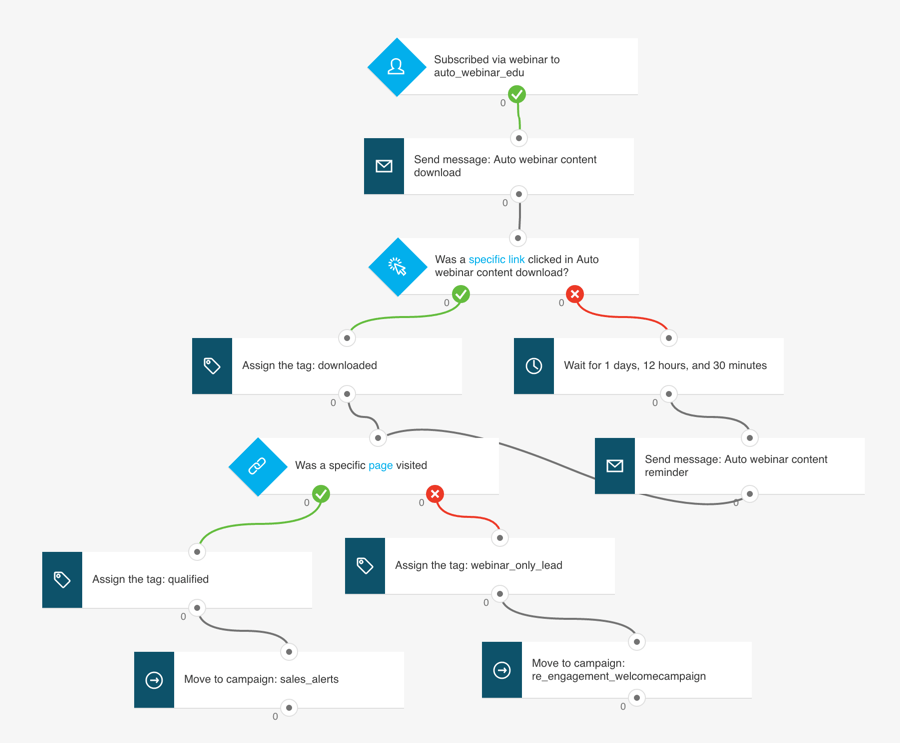
The functionality on offer here goes far beyond what’s traditionally been available from autoresponders, and allows you to create a user journey that can be customized to an enormous degree.
For a quick visual overview of how all this works, you can take a look at GetResponse’s video walkthrough of its marketing automation features, below.
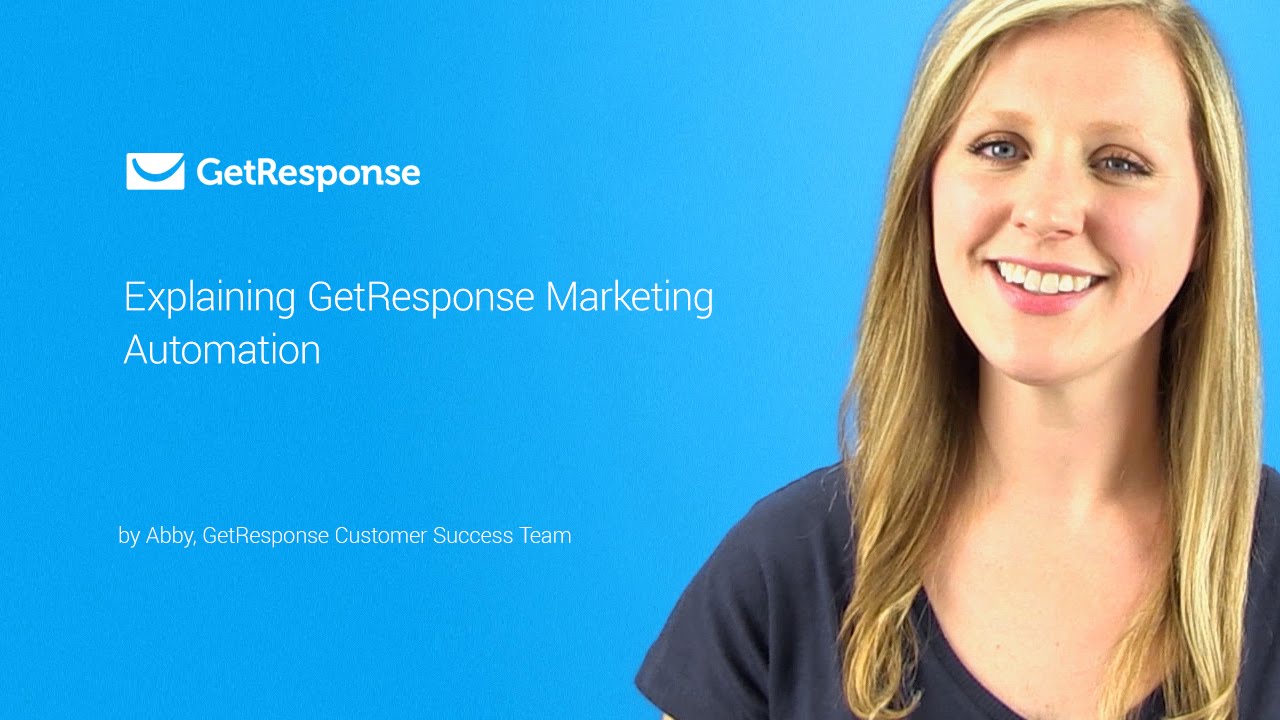
Split testing
Split testing involves sending variants of your e-newsletters to some of the people on your subscriber list, monitoring the performance of each, and sending the ‘best’ version to the remainder of your list.
GetResponse allows you to run split tests using up to five subject headers OR content variants.
However, you can only use one variable at a time during a split test — for example, you can test emails with different subject lines against each other, but both versions of the email must contain the same content (or vice versa).
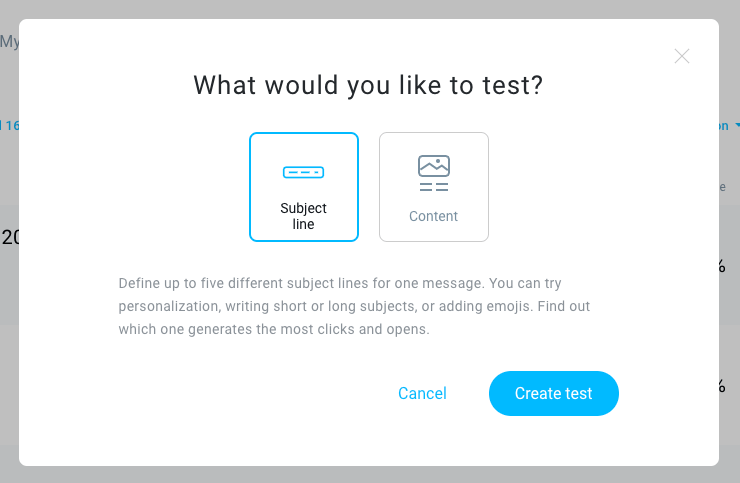
Some other email marketing tools are rather more flexible in this regard, allowing you to test using more variables (for example send time or sender name), or the option to mix variables during tests.
So, GetResponse could do better here.
Perfect timing?
Although GetResponse’s split testing options could be more comprehensive, it has some related sending features which makes up their shortcomings quite a bit — its ‘Perfect timing’ and ‘Time travel‘ tools.
The ‘Perfect timing’ tool automatically sends your email at the time at which it’s most likely to be opened (GetResponse examines your subscriber’s past email-opening habits to work this out).
And the ‘Time travel’ tool sends your message to subscribers in different time zones at a specific local time. So, for example, you can ensure your message gets delivered at 9am (local time) to all subscribers no matter where in the world they are located.
Landing page creator
When it comes to lead generation, GetResponse offers something very useful that many of its competitors don’t: a landing page creator.
There are currently 93 landing page templates to choose from — and as with GetResponse’s email templates, these are professional and contemporary in appearance (particularly the more recently-introduced ones).
Using landing pages is usually a core part of any online advertising campaign — online ads usually generate far more leads if, rather than simply directing people to an information-heavy web page, they point users to attractive ‘squeeze pages’ containing limited but clear information and a clean, well-designed data capture form.
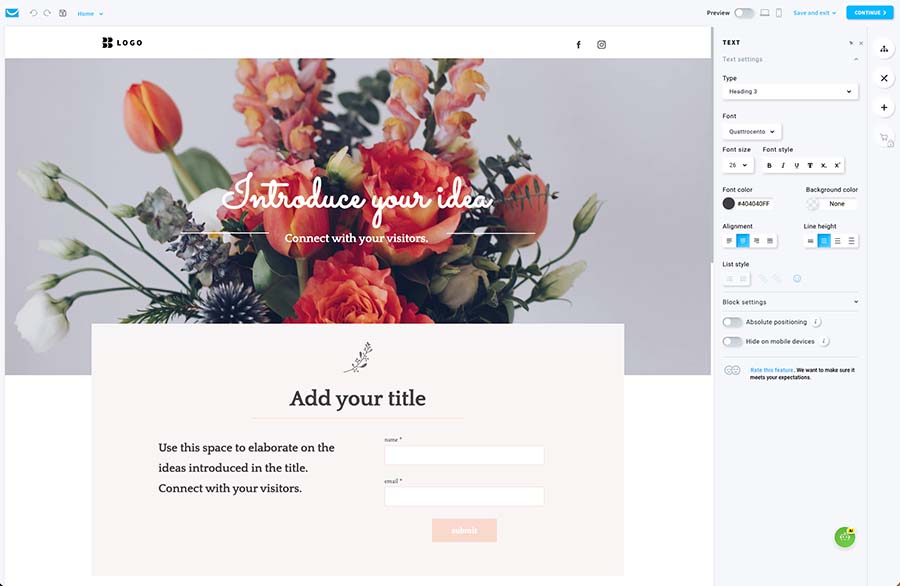
GetResponse lets you build sophisticated squeeze pages out of the box. Significantly, you can test the conversion rate of these pages against each other in real time — and choose the best performing one for your ad campaigns.
This can have a very positive effect on the number of leads you capture, and improve the reach of your email campaign.
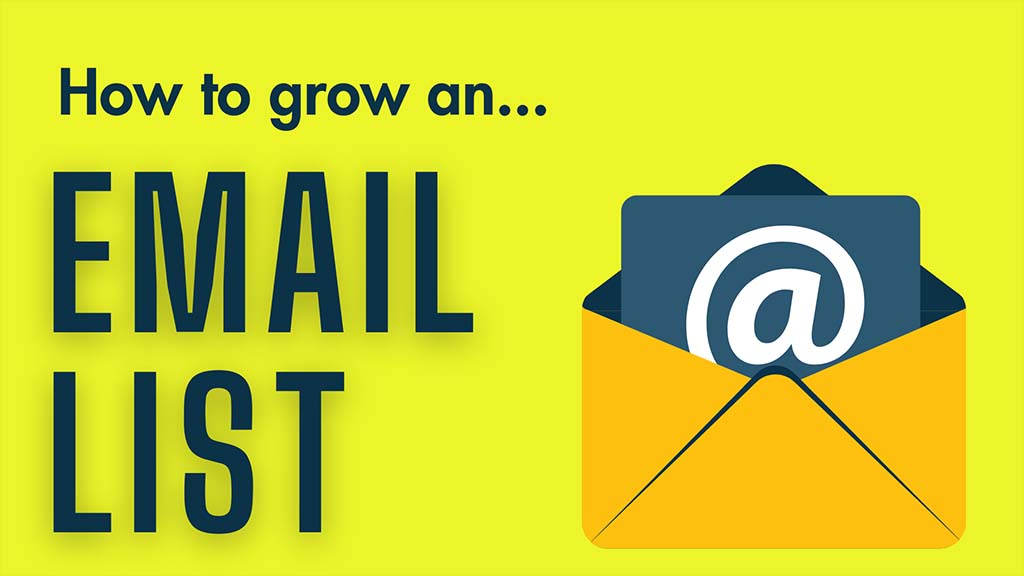
Competing email marketing tools often require you to make use of a third-party landing page creator to attain this sort of functionality, so the inclusion of the landing page feature is a really useful — and cost-saving — piece of functionality to have in your email marketing toolbox.
Crucially, GetResponse’s landing page functionality is available on all plans — even the free one.
Given that leading landing page tools Unbounce and Instapage charge a minimum of $74 and $79 per month respectively, there are considerable savings to be made on squeeze pages by using GetResponse.
The landing pages you create can be hooked up to a wide range of analytics tools and cookies, such as Google Analytics, Google Tag Manager, Yandex Metrica and your Facebook pixel.
And significantly, the landing page builder is, broadly-speaking, GDPR compliant. In order to meet the EU’s GDPR requirements on cookies (and some US states’ data protection laws too), you have to give users a clear mechanism to opt in or out of cookie use before those cookies are run. And unlike many competing products, GetResponse lets you do this, giving you the option to provide users with a cookie notification that lets them accept or decline the analytics cookies mentioned above.
There are a couple of areas where the landing page creator could be improved, however.
First, the interface is not particularly intuitive — in fact, it’s pretty clunky.
Second, you don’t get much control over the mobile version of your landing page — you can’t do much more than tweak the font sizes and margins.
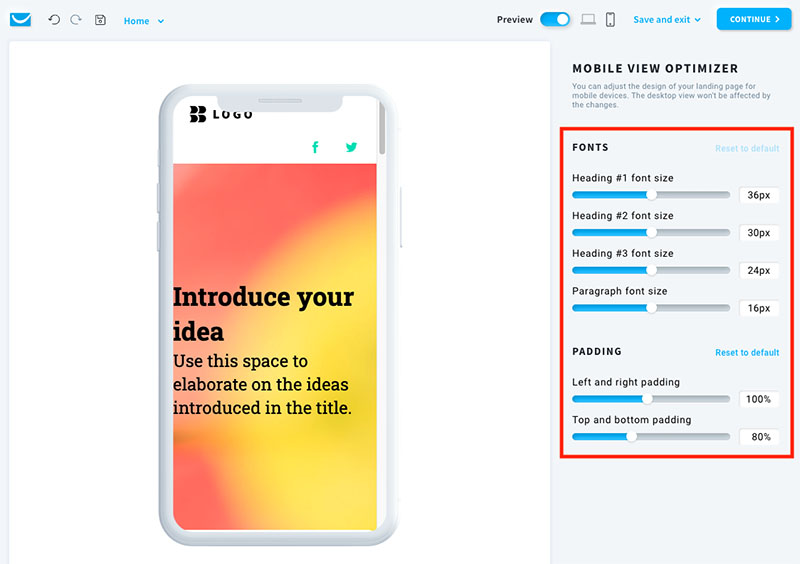
And finally, the landing pages could load a bit quicker — when I tested them in Google’s Page Speed Insights tool, it indicated that there’s room for improvement to their page loading times (the faster that pages load, the better they typically convert).
Overall though, the landing page creator is a good feature and one that adds a lot of value to GetResponse.
Webinars
GetResponse recently introduced the ability to host webinars on the platform.
Given that webinars can be used both as a lead-generation tactic and an important revenue-generating feature, the idea of having your email database and your webinar tool under the same roof is very appealing.
The pricing is also very competitive too by comparison to established webinar solutions, especially when you factor in all the additional marketing features that Getresponse provides.
For example, one of the market-leading webinar hosting services, GoToWebinar, charges $59 per month just to host live webinars. You can do the same — and a whole lot more — with GetResponse for the same price.
That said, the GoToWebinar participant limit is more generous, allowing you to broadcast webinars to 250 participants — GetResponse’s limit on its $59 ‘Marketing Automation’ plan is 100.
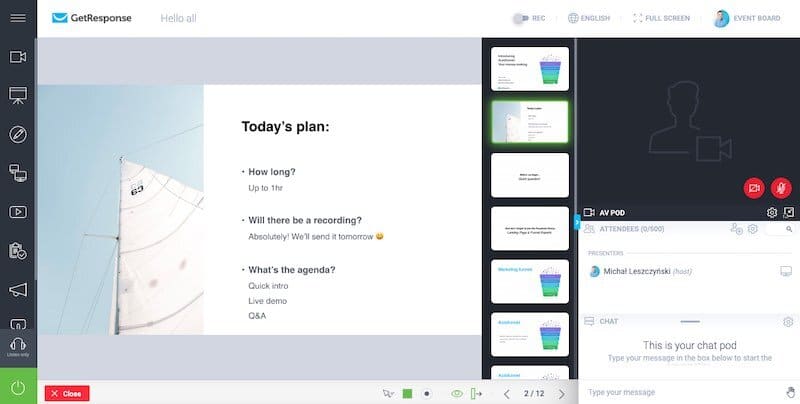
If I’m honest, because I’ve found some aspects of the GetResponse interface — especially landing pages — a little bit clunky in the past, I wasn’t expecting that much from the webinars feature.
But I was pleasantly surprised: both the webinars interface and functionality are really excellent — and are generally up there in terms of quality with any dedicated platform I’ve used in the past for online meetings or webinars.
A few GetResponse webinar features worth flagging up as being particularly useful are:
- the fact that your attendees don’t need to install any software to attend the webinars
- one-click record of your webinars
- screensharing functionality
- the ability to host a webinar with up to three presenters
- video sharing functionality (YouTube)
- the option to upload Powerpoint presentations to GetResponse for use during a webinar
- the option to use pre-recorded webinars or past events as part of a sales funnel (as part of GetResponse’s ‘on-demand webinars’ feature)
- the ability to run ‘breakout rooms’ for attendees (available on GetResponse ‘Max’ plans).
The main thing to watch out for is that the on-demand webinars and paid-for webinars are only available on the ‘Ecommerce Marketing’ plans or higher. This means that you’ll be paying a minimum of $119 per month to use the feature.
Another downside of the webinars feature is that the file storage limits for your recorded webinars aren’t particularly generous — you get 3 hours storage on the ‘Marketing Automation’ plan, 6 on ‘Ecommerce Marketing’ and up to 20 on the ‘Max2’ plan.
So, if your business is very much focused around webinar content, you may need to use a separate storage solution to share them with attendees, and this isn’t ideal.
But overall, the webinar functionality provided is a very useful feature to have in your email marketing arsenal, and its inclusion as a feature gives GetResponse a significant edge over its key competitors. The fact that your email list is fully integrated with your webinar broadcasting tool is a serious plus point, and the quality of this feature is surprisingly high.
You can learn more about GetResponse webinars here.
Let’s look at another feature now that is also pretty unique to GetResponse: “conversion funnels.”
Conversion funnels
Another feature that distinguishes GetResponse from competing products is its ‘conversion funnels.’
This is because — to a degree — it turns GetResponse from being an email marketing platform into something that you can use to run an entire ecommerce business.
The idea behind this feature is that you can do the following things without ever leaving the GetResponse environment:
- Create a product catalogue
- Create and run Facebook ad campaigns
- Create landing pages
- Add subscribers to an autoresponder cycle
- Drive users to sales pages (also created in GetResponse)
- Take payment for products
- Send abandoned cart emails if necessary
You can access the conversion funnel feature on all paid-for plans — but you should note that the version available on the ‘Email Marketing’ plan doesn’t let you access any of the ecommerce features associated with it — i.e., on this plan, you can’t take payment using it, and you won’t be able to use the abandoned cart recovery feature.
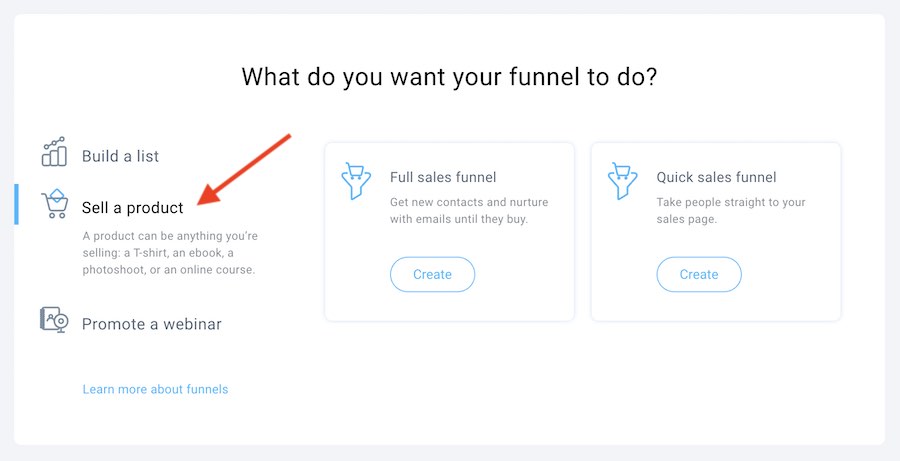
If you like, you can involve third party platforms with GetResponse conversion funnels — for example Shopify, BigCommerce and Etsy can all be integrated with GetResponse (in some cases via official integrations, in others via syncing tools like Zapier).
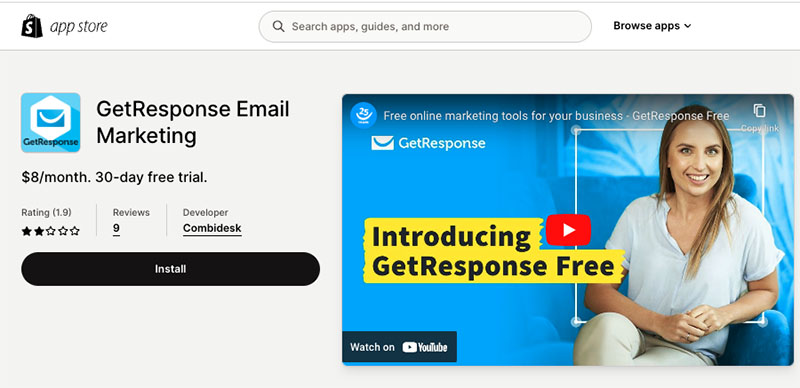
As things stand, this feature is probably best suited towards ‘solopreneurs’ or small businesses who want an all-in-one option for creating all the assets they need to produce a sales funnel.
Merchants with large product catalogues and extensive ecommerce requirements will still probably be better off using a dedicated ecommerce solution like BigCommerce or Shopify for the actual selling part of the mix, however.
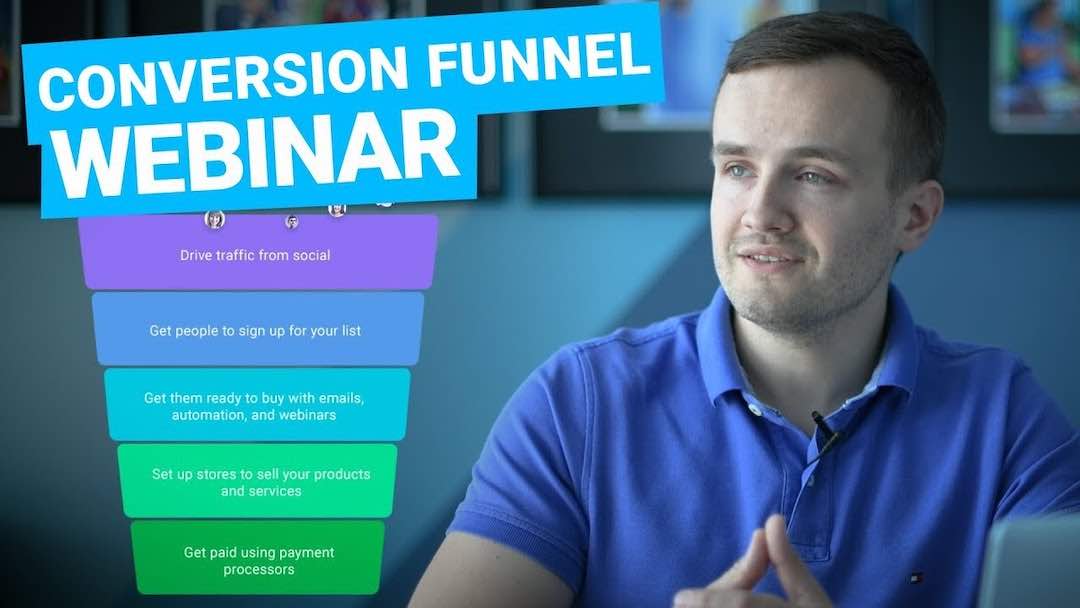
Website builder
The latest addition to GetResponse’s feature set is a website builder.
This lets you create a website within the GetResponse interface and connect it to a domain you own (you can also, if you like, buy your domain through GetResponse).
The templates for the website builder are pretty good and there are a lot of them (around 133). But as things stand, the tool is a fairly basic affair, only letting you create simple, static pages.
You can create one website on the ‘Email Marketing’ plan, five on the ‘Marketing Automation’ and ‘Ecommerce Marketing’ plans, and ten on the’Max2‘ plans let you create five.
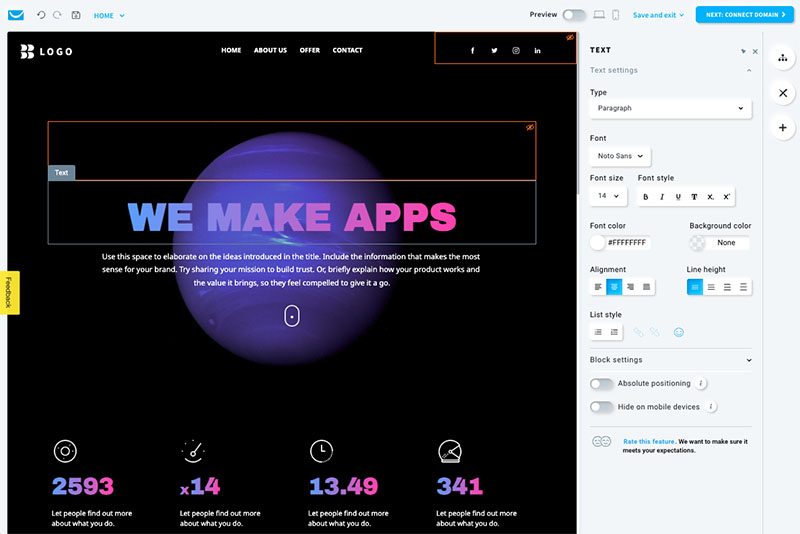
You can add GetResponse forms very easily to these, which is helpful, but I couldn’t find an obvious way to add any products I had created in GetResponse to a test website that I put together with the builder.
So if you’re hoping to build an online store with this tool, you will be a bit disappointed. On the plus side however, GetResponse says that full ecommerce functionality is on the way.
As a means for creating a simple brochure website though, it will work pretty well for some (especially web design novices, who might find its automated ‘AI’ builder — which builds a website for you based on answers to some questions about your project — a fairly non-threatening way to get a website off the ground).
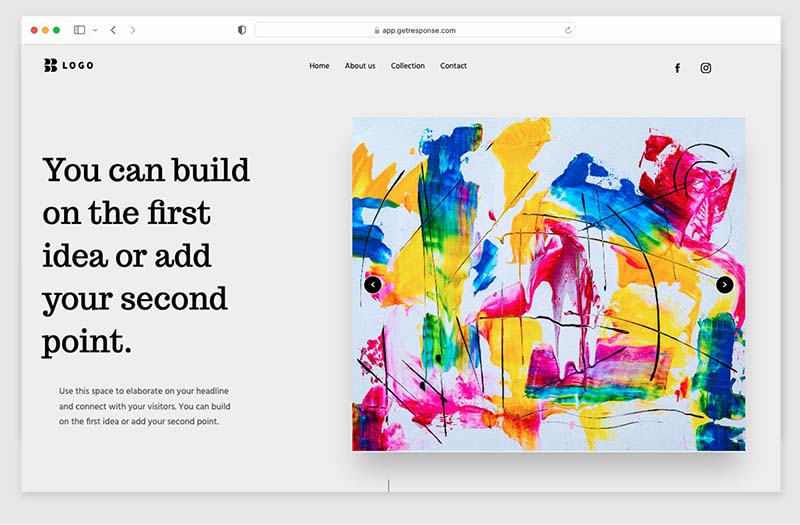
One thing to note about GetResponse’s website builder is that the sites it creates aren’t terribly fast, and there is general room for improvement where Google’s new Core Web Vitals website speed and stability standards are concerned.
Based on my tests, the mobile versions of sites built with GetResponse didn’t score highly when it came to site speed or Core Web Vitals. That said, the desktop versions did perform reasonably well on both counts.
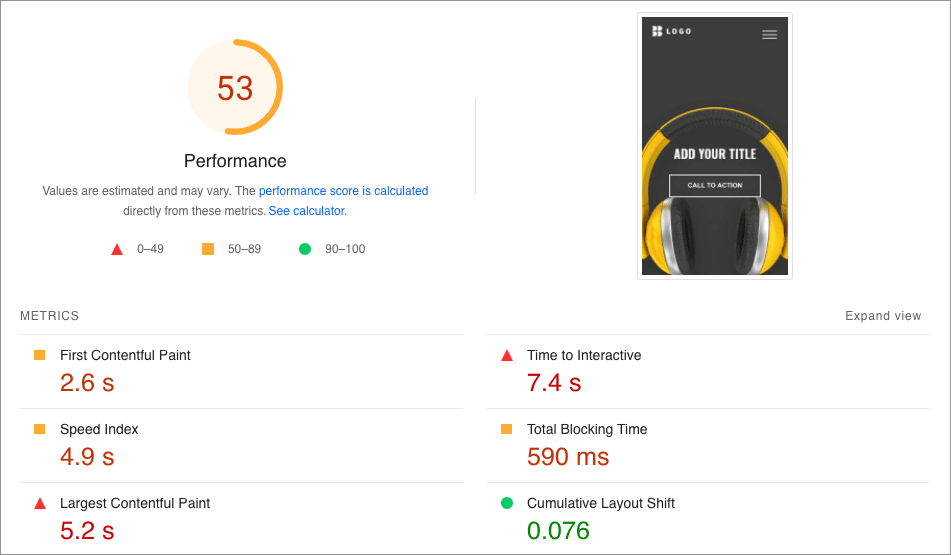
And to be fair to GetResponse, this tends to be an issue for a lot of other ‘hosted’ website building tools — well-known platforms like Wix and Squarespace can present problems in this area too.
So overall, this new website builder feature is currently a bit underwhelming — but to be fair, it is in its infancy, so you can expect improvements to it to be made. And the idea of having everything in one place — website, email marketing, webinars — is definitely an attractive one, particularly if you run a small business.
But as things stand, the feature needs a bit of work if it’s going to compete against more established website and online store builders like Big Cartel, Squarespace or Wix.
Don’t miss out on our free Business Growth E-Kit
For a limited time only, we’re offering our readers some excellent free tools to help them grow their business. Sign up free to immediately receive:
- downloadable cheatsheets on how to grow an online business
- an exclusive discount code for email marketing app GetResponse
- a 30-day free trial of Canva Pro
- extended free trials of essential growth-hacking apps
- ongoing free tips and advice on digital marketing
- Email*
We respect your privacy, and you can unsubscribe any time. View privacy notice.
Live chat
In the spirit of trying to be an ‘all-in-one’ marketing solution, GetResponse has now added a ‘chat’ feature that adds live chat functionality to your website (either one you’ve created via GetResponse’s new website builder feature, or your own existing site).
This feature is available on all paid-for plans, but you can only use it on external websites (i.e., those not built with the GetResponse website builder) if you’re on a $59 per month ‘Marketing Automation’ plan or higher.
To enable GetResponse Chats, you add a snippet of code to your site which then displays a live chat option to your visitors.
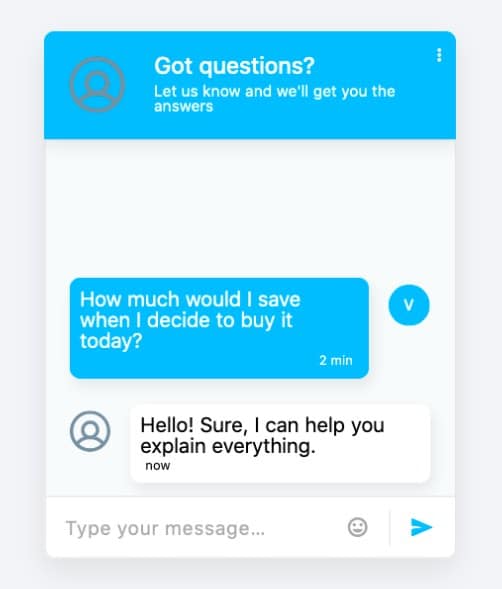
This is a pretty nifty little feature, which used correctly can help you increase conversion and subscription rates. And thanks to recent updates
However, as with all features like this there is a trade-off — adding more interactive tools like this to your site via scripts can have a negative impact on page loading times (which in turn can affect your site’s performance in search results).
But there are lots of contexts where this sort of functionality will come in very useful, so it’s definitely a nice addition to GetResponse’s feature set, and one that will bring real value to users.
Web push notifications
Another GetResponse feature that is not strictly related to email marketing is the facility it gives you to create web push notifications.
By adding a snippet of GetResponse code to your site, you can let visitors to your site opt in to browser-based notifications (which you can display to your site visitors in future regardless of the website they’re browsing).
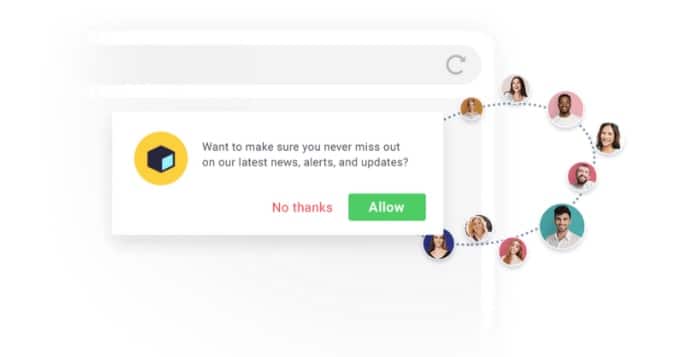
You can use these notifications as part of an automated subscriber journey too — for example, 30 minutes after a subscriber clicks on a link in an email about a promotion you’re running, you could display a push notification in their web browser about that particular offer.
This is pretty sophisticated stuff — but some people find push notifications annoying, so it’s a feature that should be used judiciously.
The web push notifications feature is fully available on the ‘Ecommerce Marketing’ plans or higher.
Apps and integrations
If you want to integrate GetResponse with another platform or tool, there are around 240 integrations to help you do so.
You can use these to hook GetResponse up to popular ecommerce solutions and content management systems, including WooCommerce, Shopify and WordPress, as well as some CRM systems, like Capsule and Zoho.
There are quite a few useful Google integrations too. These allow you to import contacts; add Google Analytics tags to an email campaign; and link your landing pages to Google Ads in a way that helps you better measure the effectiveness of your PPC campaigns.
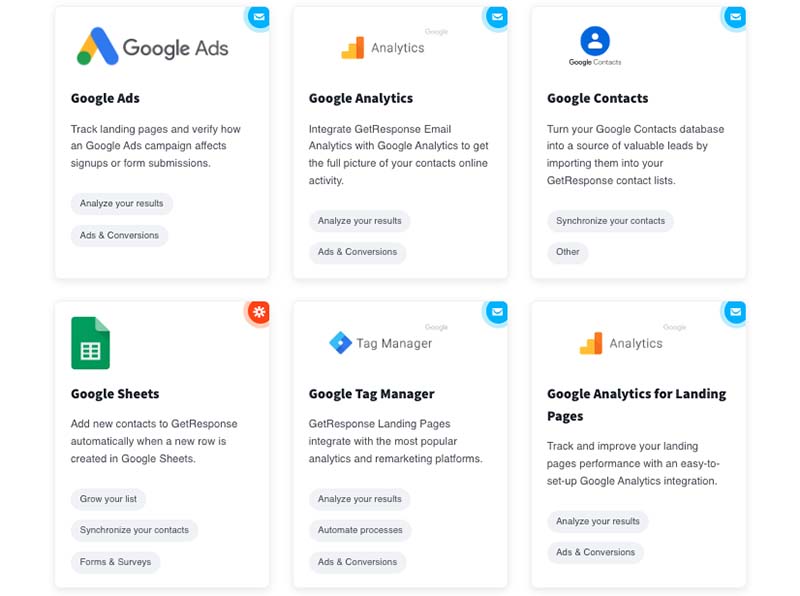
GetResponse also works with the syncing tool Zapier, which can help you connect it to other tools via ‘zaps’ based on ‘if this, then do that’ rules.
And, assuming you have the development skills to do so, you can also integrate GetResponse with other software by using the platform’s API (Application Programming Interface). This lets you send and receive data to and from GetResponse in whatever way suits your application.
Analytics
GetResponse offers a good range of analytics and reporting options.
You get all the basics of course — open rate, click-through, unsubscribe rates and so on — but in addition to that, there are some very nifty reporting features that are worth a particular mention, namely:
- ‘one-click retargeting‘: a way to easily identify people who engaged or didn’t engage with a particular newsletter, and send them an appropriate follow-up
- ‘email ROI‘: by adding some tracking code to your post-sales page on your site, you can find out how effectively (or not!) your email campaigns are driving sales, and work out your return on investment in email marketing.
- per-user information — you can click on one of your subscribers and see where they signed up from, where they’re located and which emails they’ve opened in the past.
- e-newsletter performance comparison — you can compare the performance of two e-newsletters side-by-side really easily.
Mailchimp and AWeber offer some similar reporting functionality — particularly where sales tracking is concerned— but GetResponse’s reporting tool is definitely one of the more fully-featured available.
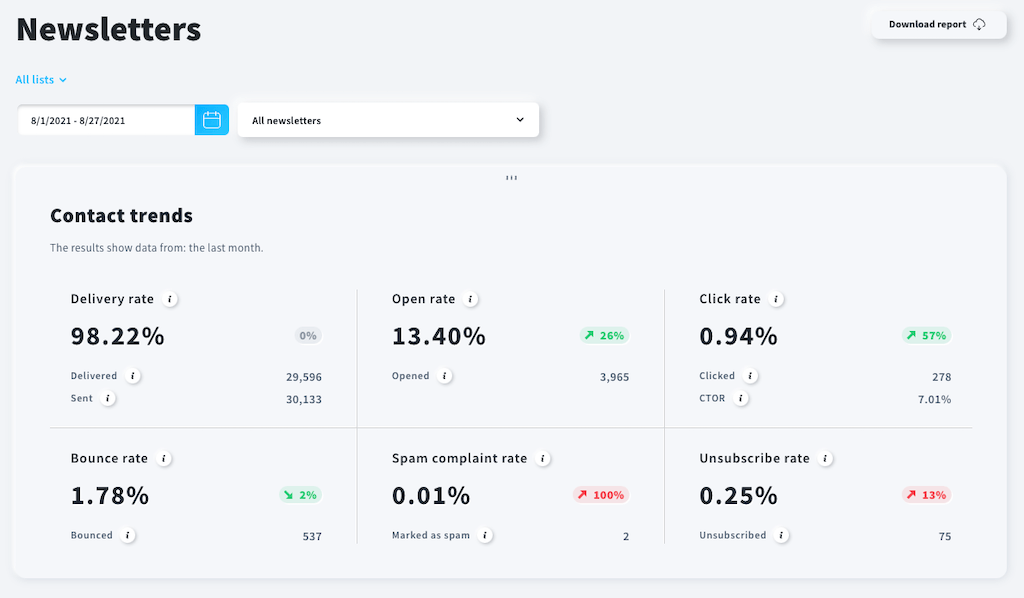
Data management and deliverability
Data capture and forms
There are two ways to use forms in GetResponse — you can either add a HTML form that you style yourself, or you can design your form in GetResponse itself, choosing from a decent range of templates and configuring them so that they match your site’s design.
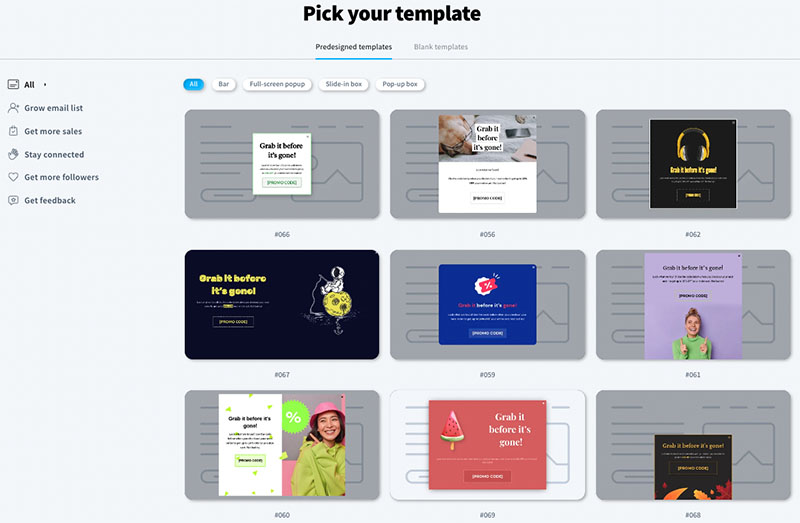
If you go down the latter route, you can add the form to your site using a snippet of Javascript code to display your form; this form can be presented in a range of different formats (for example bar, full-screen, pop-up box or slide-up).
You can use both the HTML forms and the javascript ones to capture data into standard GetResponse fields, or, if you prefer, populate custom fields.
And you get the option to send users an opt-in confirmation message or add users to an autoresponder cycle too.
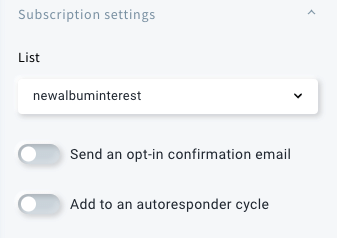
Possibly the best aspect of the form creation tools is the level of control you get over how your popup forms are triggered — and the audience you’d like to display them to.
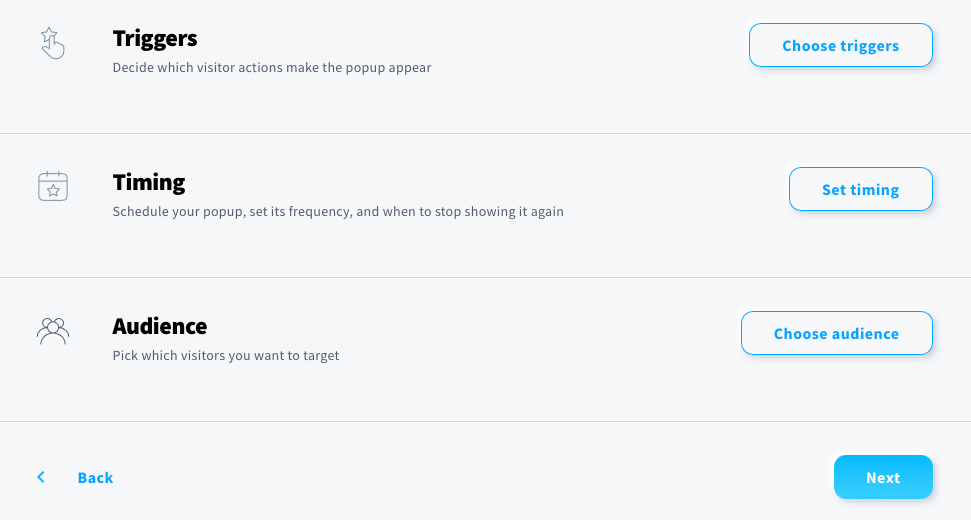
You get the option to specify what triggers your popups (timing, scroll events, page exits or inactivity); how many seconds to wait before showing them; and the devices you’d like to display them on.
(Not only can GetResponse popups capture email addresses, they can also be used to display promo codes or encourage site visitors to follow your business on social media).
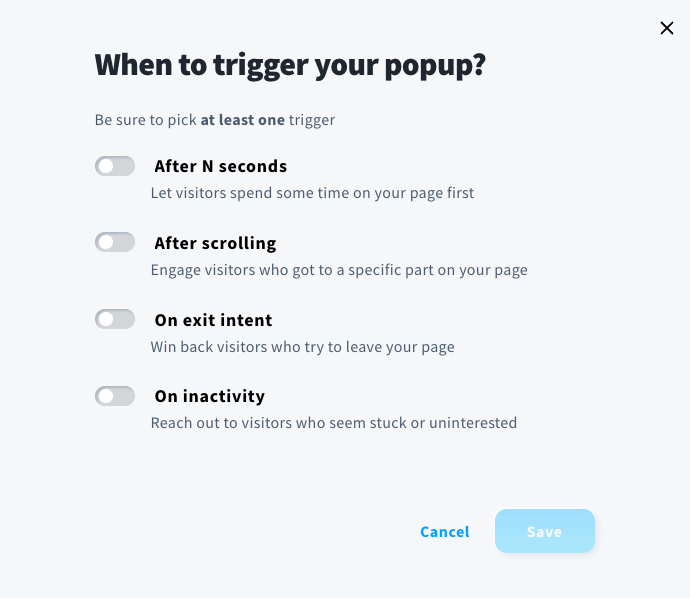
These new controls give you a lot of flexibility over form implementation and represent a big improvement over GetResponse’s old form designer (especially where form audiences are concerned – the old designer didn’t give you any device-level controls at all).






