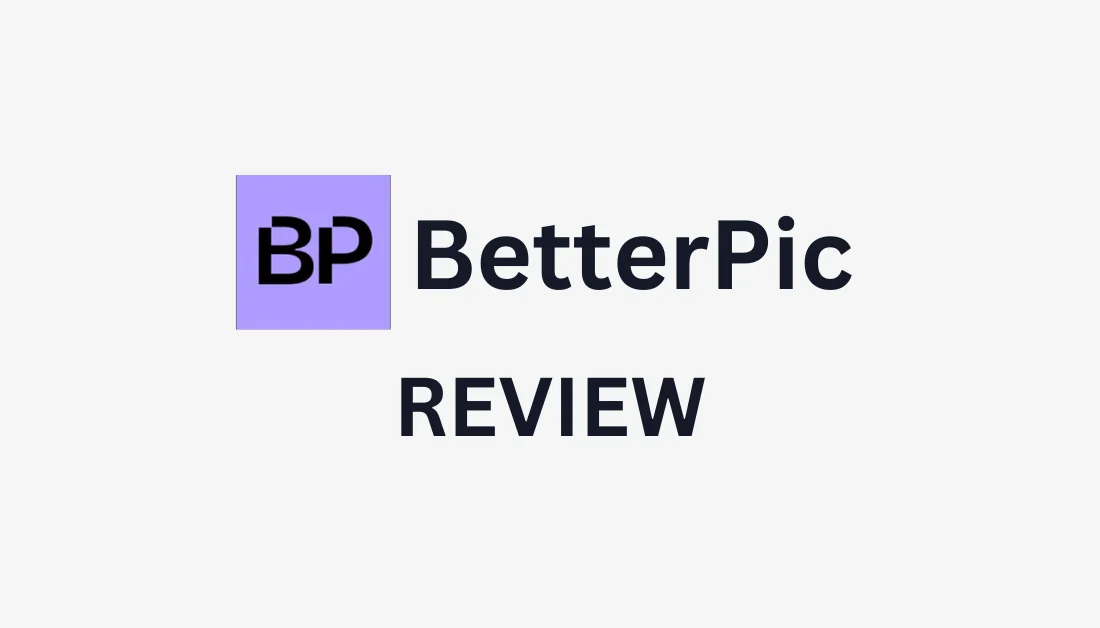
What is BetterPic?
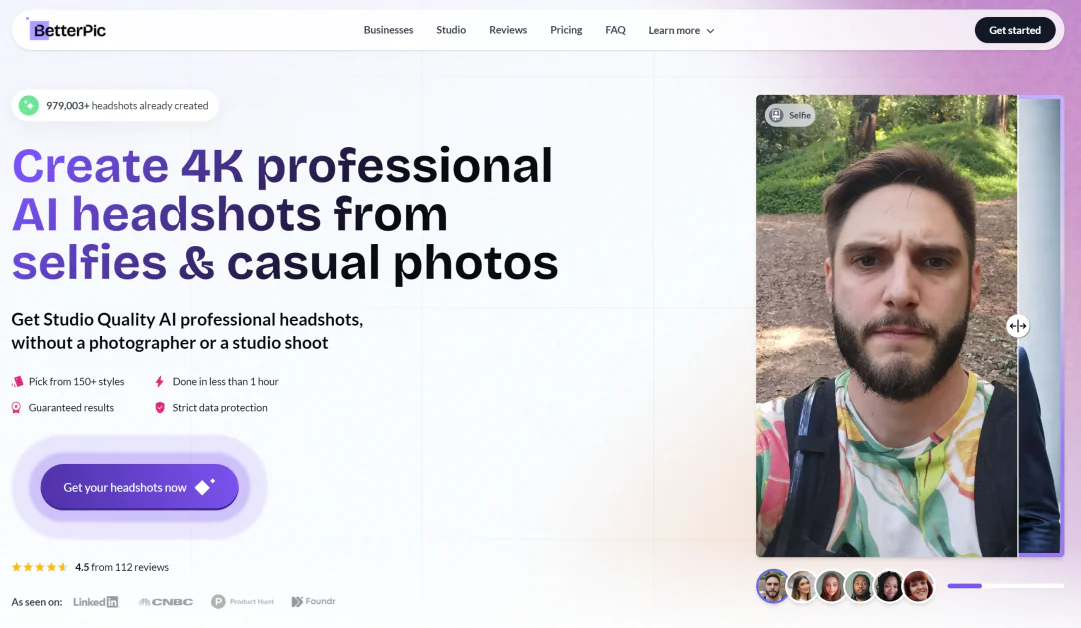
With nearly one million headshots generated, BetterPic is an AI headshot generator that uses artificial intelligence to create 4K professional headshots from your regular photos in under an hour. Unlike some other AI headshot generators, BetterPic lets you choose one or more styles that align most with your occupation for more accurate results. It also has 12 AI customization tools to edit your headshots directly on the platform!
To generate professional headshots with BetterPic, upload 10 to 14 selfies, choose some styles, and wait a few minutes for the headshots to be created. During the generation process, BetterPic uses artificial intelligence (AI) and machine learning to analyze your facial features, expressions, and lighting in your selfies to generate high-quality headshots. Machine learning enables the system to improve for accurate results with each use continuously.
The best part is that compared to conventional photo shoots, BetterPic saves hours of time and hundreds of dollars! Its technology streamlines the headshot creation process and ensures high-quality output, revolutionizing how headshots are produced.
What is BetterPic Used For?
BetterPic is an excellent tool for individuals, professionals, and teams interested in using AI to generate and edit headshots in minutes rather than spending time and money on a traditional photo shoot. Here are some common ways people use BetterPic headshots:
- Website Team/About Use sections.
- Social media profile pictures.
- CV/Resumes.
- Dating profiles.
- Portfolios for actors, realtors, etc.
- Business cards and email signatures.
- Online platforms such as Upwork, Slack, Teams, etc.
- Marketing materials (each package comes with a full commercial license!)
How to Use BetterPic to Generate Headshots
Here's how I used BetterPic to generate 100 professional headshots in 25 minutes! The process is straightforward, and I've tried to break everything down as clearly as possible.
- Create an Account & Choose a Package
- Fill Out the Order Details
- Pick Your Style & Background
- Review Image Guidelines
- Upload Photos
- Generate
- Edit
- Download
Step 1: Create an Account & Choose a Package
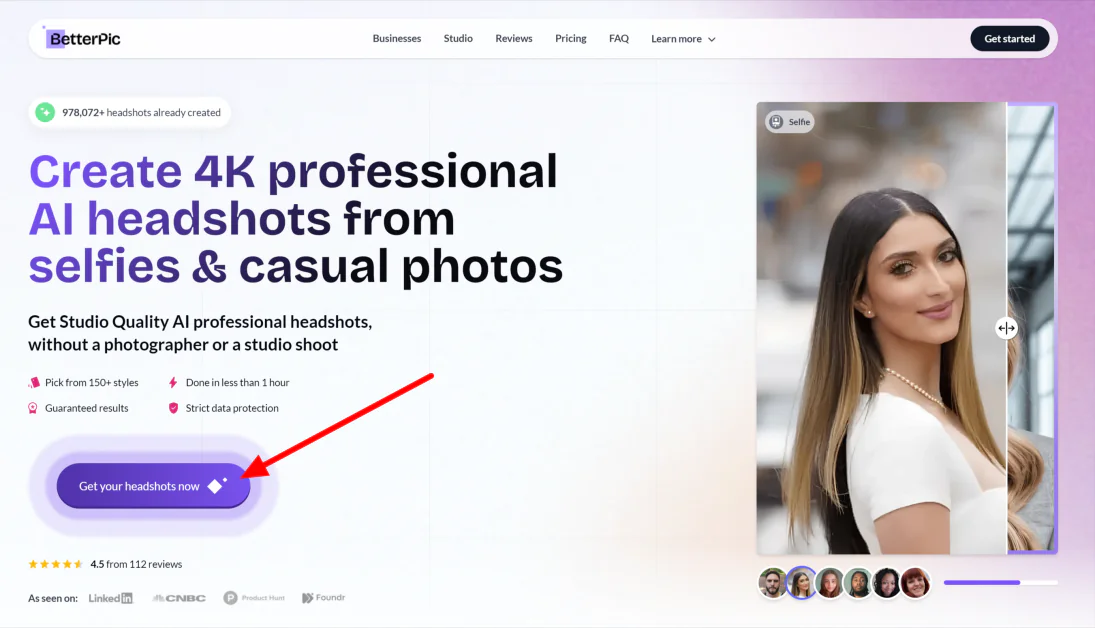
I started by going to the BetterPic homepage and selecting “Get your headshots now.”
From there, I created an account and chose a package. BetterPic comes with a variety of affordable packages to choose from, with up to 200 headshots and 100 outfits and backgrounds!
After creating my account, I went with the middle-tier Pro plan (the most popular plan on BetterPic) for 100 headshots and up to three styles.
BetterPic also offers team pricing, which is excellent for business owners with remote teams who want to generate consistent headshots for their Team page while saving time and money from traditional photoshoots.
Step 2: Fill Out the Order Details
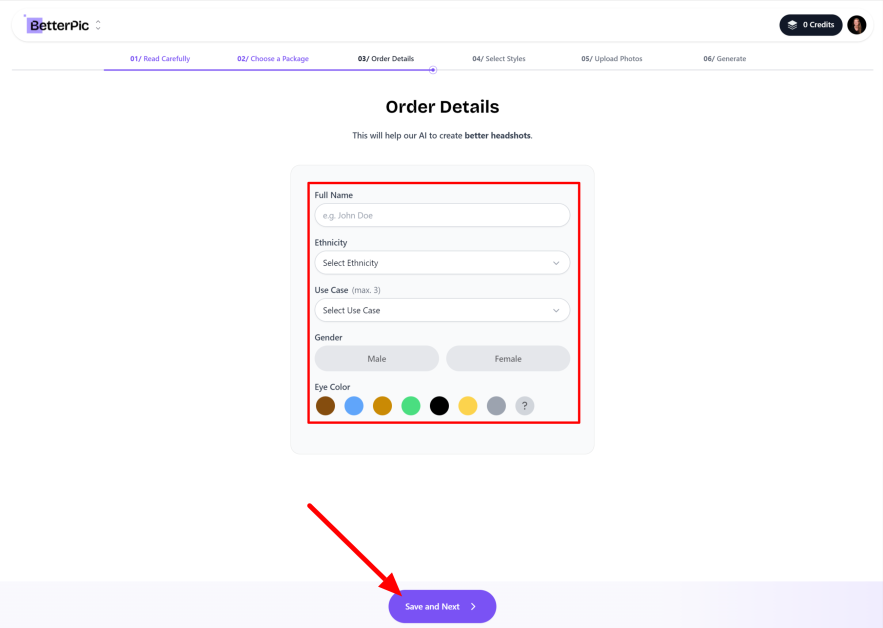
After creating an account with my email and choosing a package, BetterPic asked me to fill out my order details for more accurate results. I gave them basic information: my name, ethnicity, use case (up to three), gender, and eye color.
Once complete, I hit “Next.”
Step 3: Pick Your Style & Background

Next, BetterPic asked me what kind of clothing style, color, and location I wanted my headshots to be in. I chose one option for each.
Location:
- Studio
- City (Popular)
- Industrial
- Home Office
- Coffee Shop
- Office
Clothing style:
- Classic
- Casual (Popular)
- Business (Popular)
Clothing color:
- Charcoal Grey (Popular)
- Black (Popular)
- Navy Blue (Popular)
- White
As a freelancer who works remotely, I wanted something clean and casual yet sophisticated. I chose the Studio for my location and black, casual clothing.
I suggest choosing the location and clothing style that best suits you and your occupation. Go to “Save style.”

I could optionally add up to three more styles on the Pro plan! Multiple styles would give me a more comprehensive range of styles aligned with my occupation.
In addition to the studio style I'd just created, I added two more casual and business clothing styles in different colors in locations I felt aligned with my occupation: Coffee Shop and Home Office. I hit “Continue.”
Step 4: Review Image Guidelines

Next, BetterPic asked me to upload between ten and fourteen photos. I appreciated the image guide BetterPic provided for the best results possible.
Here are the photos that work best with BetterPic:
- Close-up (from the chest up).
- Selfies taken with your phone.
- Half-body pictures from the waist up.
You'll also want to upload photos that are close and look natural, where only you are visible and facing the camera.
You'll want to avoid uploading photos where you are:
- Making a face.
- You're with other people.
- The image quality is low.
- You're facing away.
- You're wearing heavy makeup.
- There's nudity.
- You're wearing hats/glasses.
- You're wearing patterned clothing.
Step 5: Upload Photos
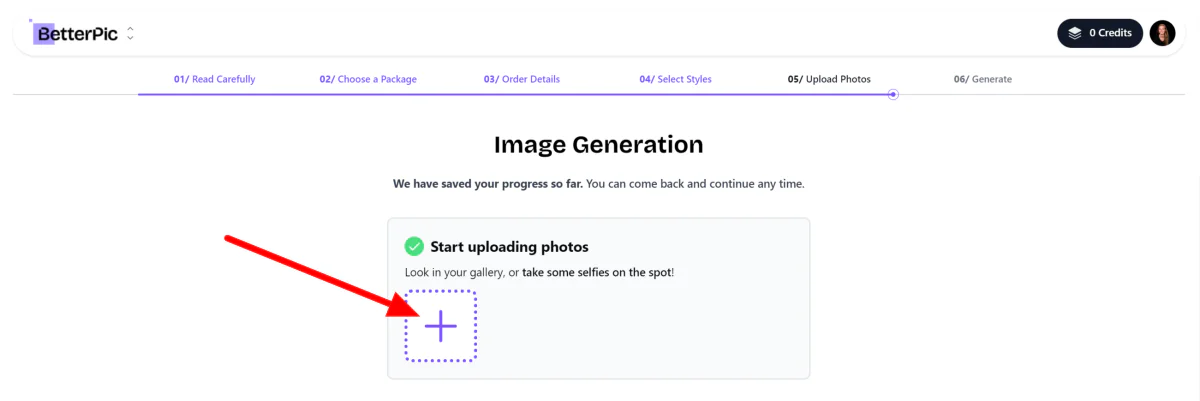
After reviewing BetterPic's image guide, I selected “Ready to Upload,” which took me to the Image Generation page, where I could upload up to fourteen images by selecting the big “+” icon.

BetterPic did an excellent job showing me which photos passed and which didn't.
I appreciated the quality score and ratings it gave me for the photo's sharpness and brightness. Understanding the lighting and sharpness quality of my photos gave me a better idea of how to improve my selfies for the best results possible. This scoring system is something I've never seen on another AI headshot generator!
Step 6: Generate

Once I hit “Generate,” BetterPic immediately got to work! My selfies would be ready in less than an hour, and I could access them on my BetterPic account.

Twenty-five minutes later, I got an email from BetterPic telling me my headshots were ready and I could view them! I selected “View Your Headshots.”

Unfortunately, I wasn't too impressed with the headshots. Despite some of the facial features looking pretty identical to mine, I look a lot more masculine in these photos, and my hair is much curlier than it is.

There were also some distortions, and the last sixteen photos didn't resemble me.
Regardless, BetterPic delivered its promise of various poses, locations, hairstyles, and clothing options. My personal favorites were some of the headshots at the coffee shop. I could see myself using some of them on my website or as profile pictures on social media.
Step 7: Edit

To edit my headshots with BetterPic, I hovered over the image I liked most and selected “BP AI Edit.” I could also share, select, expand, and favorite the image.

My image appeared in the left panel, where I could select from the edit options to modify my image. I could edit my clothing and the background, correct my skin, and more. I was curious about the Clothing option, so that's the one I chose!

After selecting “Clothing,” BetterPic asked me to pick my outfit and color. I had three types of outfits to choose from:
- Classic
- Casual
- Business
I also had four different colors to choose from:
- Charcoal Gre
- Black
- Navy Blue
- White
I went with black business-styled clothing and hit “Generate” to see what BetterPic would come up with. Editing my headshot's clothing would generate four variations and consume five credits.
After about a minute, I had four headshot variations on my account! BetterPic did an excellent job keeping the headshot accurate to the original and generating variations of clothing that aligned with my selections. I'd highly recommend exploring BetterPic's editing tools!
Step 8: Download

Once I was happy with my edits, my download options were available at the top. I could select an individual headshot and download it individually, download the batch of variations I had just created, or download all of the headshots simultaneously.
Comparing BetterPic to Traditional Photography Shoots
When comparing BetterPic to traditional photography shoots, time and cost savings are significant advantages of using BetterPic. While conventional photography shoots can take hours or even days, BetterPic generates headshots in just minutes.
You won't need to prepare, schedule, and attend a lengthy photoshoot. You can generate high-quality headshots from the comfort of your home! AI headshot generators like BetterPic are beneficial for individuals needing quick headshots for their LinkedIn profiles and CVs/resumes, such as job seekers or professionals.
Traditional photography shoots can also be expensive (hundreds if not thousands of dollars), especially considering the photographer's fees, expertise, location rental, and editing costs. BetterPic offers a much more affordable option, making it accessible to individuals and businesses with budget constraints.
Here's a breakdown of how BetterPic compares to traditional photography headshots:
| BetterPic | Traditional Photography Headshots | |
| Time | Minutes | Hours or Days |
| Cost | Affordable | Expensive |
| Customization Options | Extensive | Limited |
| Accuracy | AI Dependent | Photographer Dependent |
| Consistency | Consistent | Subject to Variations |
| Commercial Use License | Full Commercial License | Varies |
The comparison table shows that AI-generated headshots offer significant advantages in terms of time, cost, and customization options. However, traditional photography may still hold an edge in accuracy and consistency, as it heavily relies on the skills and expertise of a trained photographer.






