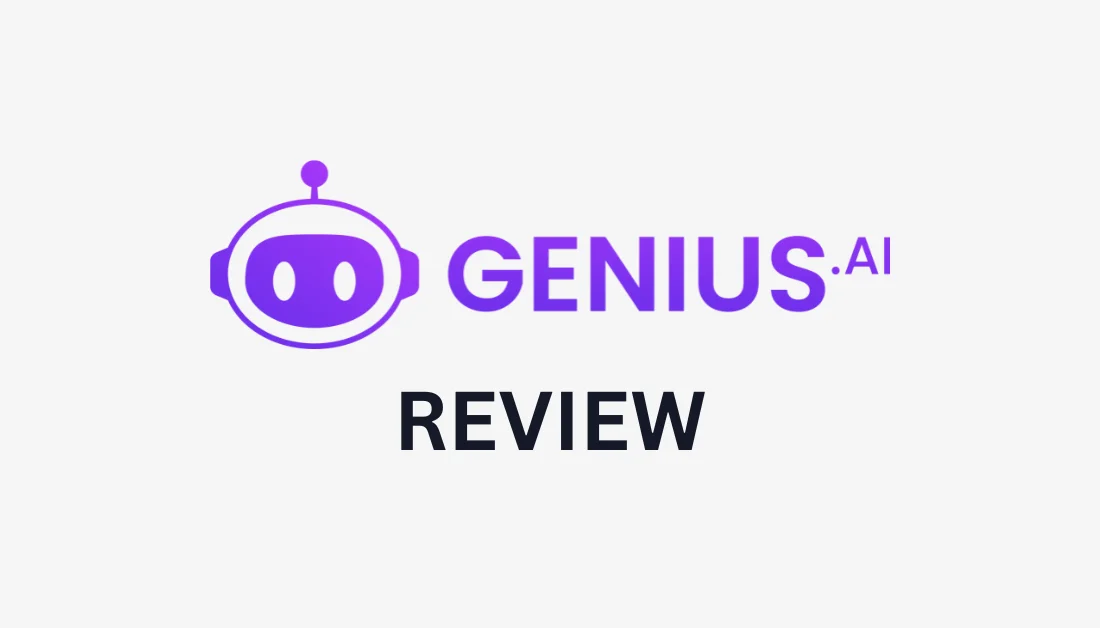

Listen to this article · 20:30 min
Powered By GSpeech
Did you know that a study done on the state of AI found that 44% of companies surveyed reported some form of revenue growth attributed to AI? It's clear that AI can significantly enhance revenue for businesses.
I recently came across Genius AI, a tool that uses AI for marketing and social selling. After creating an account, you fill out some questionnaires revolving around the product you want to sell and your tone of voice. From there, Genius generates personalized content for you in seconds that's perfect for posting on social media. That's it in a nutshell, but I'll take a deep dive later on in the article!
In this Genius AI review, I'll discuss the pros and cons, what it is, who it's best for, and its key features. Then, I'll show you how I used Genius AI to learn about a product I'm selling and instantly generate social media posts!
I'll finish the article by comparing Genius AI with my top three alternatives (Upgrow, Circleboom, and Storychief). By the end, you'll know if Genius AI is right for you!
Verdict
Genius AI streamlines content creation with trend analysis, automation, and personalized recommendations. However, it can lack human creativity and offers limited language support beyond English and Spanish.
Pros and Cons
- Analyzes data with AI to improve content and marketing strategies
- Predicts trends for smarter content decisions
- Recommends personalized content for better audience engagement
- Automates tasks to save time and boost productivity
- User-friendly design suits all technical skill levels
- Creates diverse content like posts, emails, blogs, and videos for cohesive marketing
- Regular updates reflect user feedback for constant improvement
- It generates content well but can lack human creativity and emotional depth
- There may be some language accuracy issues, especially in non-English content
- Only English and Spanish are fully supported, with partial support for Italian, French, German, Vietnamese, Simplified Chinese, and Japanese
- The interface can feel overwhelming and confusing to navigate
What is Genius AI?
Genius AI is an AI sales and marketing assistant designed to help businesses grow their brand and boost sales on social media. It does this in a couple of ways:
- Generates brand-specific content that matches your unique voice and style for posts, stories, and reels
- Integrates directly with WhatsApp, Instagram, LinkedIn, and Facebook
- Analyzes your social media profile and audience engagement and creates customized content calendars with performance insights
- Can be trained on specific products and services to create targeted content
- An integrated DM sales co-pilot that automatically responds to direct messages
- Offers daily to-do lists and beginner-friendly guides
Genius AI also claims some pretty impressive results:
- 70M+ people reached with brand-building content
- 1,985+ happy customers
- 300% – 800% revenue boost for some users
At its core, Genius AI is specifically designed for social selling and network marketing. In other words, it helps professionals build relationships, generate leads, and drive sales with personalized AI-driven strategies and insights. However, it can also be used for creative professionals like content creators, marketers, and small business owners who need to generate ideas and content quickly.
Who is Genius AI Best For?
Genius AI is an excellent tool for all kinds of people, particularly those involved in social selling and network marketing. However, certain people benefit the most:
- Affiliate marketers can use Genius AI to create engaging content that drives traffic and conversions. It generates tailored sales pitches and marketing materials that highlight unique selling points for target demographics.
- Social sellers (individuals and businesses) can use Genius AI to streamline their sales processes across platforms like Facebook, Instagram, and WhatsApp. It provides real-time responses to direct messages, helping engage potential customers and close sales.
- Content creators can use Genius AI to quickly generate ideas and produce high-quality content. It can adapt content across various formats, including social media posts, emails, blogs, and videos.
- Marketers can use Genius AI to analyze customer preferences and behaviors and optimize their campaigns based on current trends.
- Beginners in social media marketing can use Genius AI's beginner-friendly guides, daily to-do lists, and community support. These tools and resources make it easier to navigate the complexities of online marketing.
- Teams can use Genius AI's collaboration features, such as shared access to content ideas and engaging with potential customers through integrated messaging tools.
- Small business owners can use Genius AI to improve their marketing efforts by automating content creation.
Genius AI Key Features
Here are Genius AI's key features:
- Content Creation: Generate brand-specific content that matches your unique voice and style for posts, stories, and reels. It adapts content ideas into various formats like emails, blogs, and videos.
- Social Media Integration: Integrate directly with platforms such as WhatsApp, Instagram, LinkedIn, and Facebook for seamless content sharing and engagement. It also provides an integrated DM sales co-pilot that automatically responds to direct messages and helps potential customers.
- Audience Engagement: Analyzes social media profiles and audience engagement to give you performance insights. It also offers tailored comment suggestions for posts to maintain engagement with your followers.
- Training Capabilities: Genius AI can be trained on specific products and services by providing relevant reference materials. From there, it can generate targeted content that highlights unique selling points.
- Trend Analysis: Features a “Trending Now” tool that gives you viral content trends from platforms like TikTok to create better marketing strategies. It also provides future predictions and smart insights based on data analysis to further inform marketing decisions.
- User-Friendly Tools: Offers daily to-do lists and beginner-friendly guides to help manage your social media strategies. You can also interact with social media DMs across various platforms in one place.
- Community Support: Provides access to a community feedback system and daily live training sessions to help you maximize Genius AI to its full potential.
How to Use Genius AI
Here's how I used Genius AI to learn about a product I am selling and generate social media posts:
- Start a Free Genius AI Trial
- Train the AI by Answering Questions
- Train the Co-pilot's Tone of Voice
- Add Products
- Open Your New Product
- Generate Content for Social Media
- Choose the Call to Action & Angle
- Generate an Image for Your Post
- Share Your Post on Social Media
- Generate More Post Ideas
- Generate Responses to Close Deals
- Get Advice from Jetty (Co-Pilot)
Step 1: Start a Free Genius AI Trial

I started by going to genius.ai and hitting “Start Free Trial.” Genius AI offers 7-day free trials of their Starter and Pro plans.
Step 2: Train the AI by Answering Questions

After creating an account and selecting my plan, Genius AI asked me a series of questions to train my Social Selling AI. I could answer all of the questions or skip them by hitting “Continue.”
Genius prioritizes the privacy and security of your data, but feel free to skim through their Privacy Policy to make sure.
Step 3: Train the Co-pilot's Tone of Voice

The first questionnaire took a couple of minutes to complete.
Next, Genius AI asked me to choose how I wanted to instruct my Co-pilot's voice and tone. There were two options:
- Provide Examples: Give Genius AI examples of my tone of voice and my Co-pilot's voice and tone will be based on that (this is the quickest and easiest method)
- Take Quiz: Complete another questionnaire to define my Co-pilot's voice and tone.
I selected “Take Quiz” but choose whichever makes the most sense for you.
Step 4: Add Products

Once complete, I was taken to my Genius AI dashboard! Before generating content, the first thing I had to was add some products.
From the top navigation bar, I selected “My Products.”

Within the “My Products” page, I selected “New Product.”

After selecting “New Product,” a new window opened for how I could teach the AI about my product. I had two options:
- In-Depth (most popular): The AI will review all your materials and learn about your product. This will take more time but deliver more accurate results. This option is best if you have a website and marketing materials.
- Quick (requires more effort): Copy and paste descriptions and testimonials for the AI to learn about your products. This option is best if you do not have marketing materials, only text snippets. The product will be created immediately, but you might need to provide more information later.
I selected the easier, more accurate option by selecting “In-Depth Training.” If you want to manually upload product information, select “Quick Training.”

After selecting “In-Depth Training,” a new window appeared for me to create a new product on Genius AI. I had to provide the following information:
- The type of product I wanted to sell
- The product name
- The product website (optional)
- The product image (optional)
- Websites containing product information (e.g., refund & returns, shipping policy information, etc.)
- Upload PDFs or DOCX files containing product information
Step 5: Open Your New Product

Genius AI began creating my product which only took a few seconds to complete.
I created a product within Genius AI of Amazon Q, a generative AI assistant designed for businesses and developers.
Within the “My Products” tab, I selected “Open” on the product Genius AI just created.
Step 6: Generate Content for Social Media
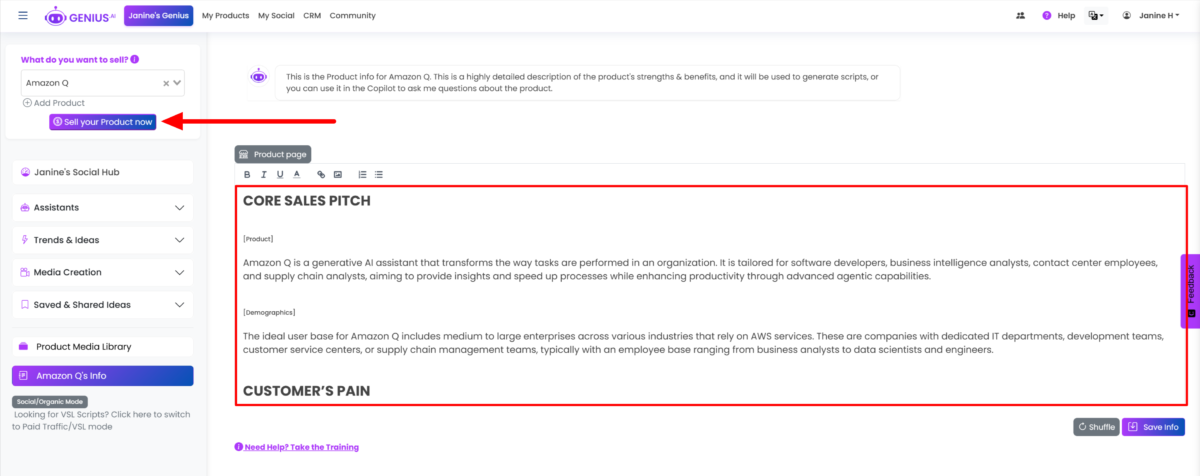
Genius AI did an excellent job organizing the product information into sections briefly describing the core sales pitch, the customer's pain, how the product can help, etc. It's everything an AI needs to know to inspire someone to buy this product!
I wanted Genius AI to find ways to take this information and start selling this product, so I selected “Sell your Product now” on the top left.
Step 7: Choose the Call to Action & Angle
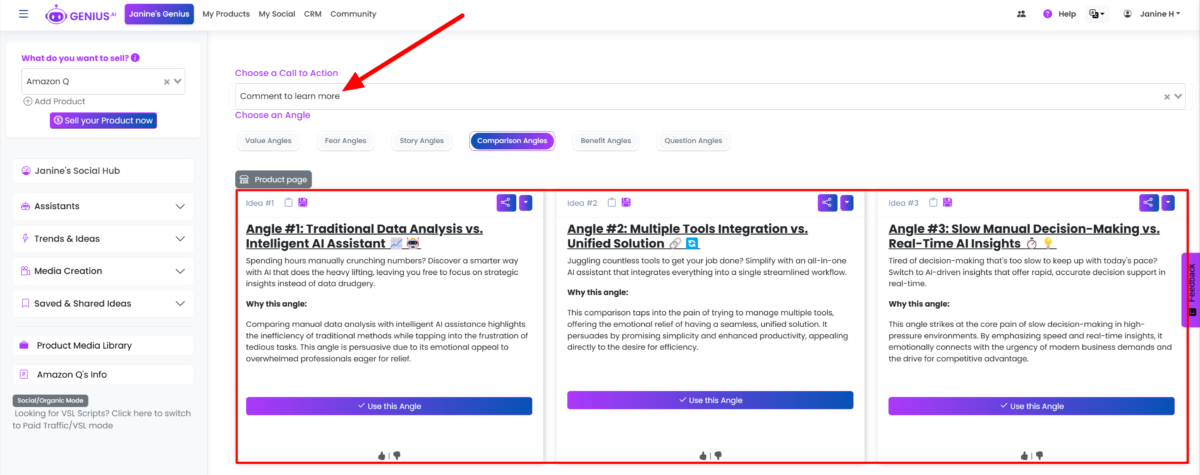
As soon as I selected “Sell your Product now,” Genius AI generated six different post ideas with a headline and a description! It also told me why I should consider taking that angle in my post.
Starting at the top, I could choose my call to action. Genius AI gave me five different options that were all pretty common.

Below that, I could choose from six different angles:
- Value
- Fear
- Story
- Comparison
- Benefit
- Question
I was pretty impressed with how quickly and efficiently Genius AI generated six posts for every angle I selected. It matched the tone of voice I wanted pretty accurately.
Every post was relevant and relatable, but my only concern was how much these posts lacked a human touch.
Step 8: Generate an Image for Your Post
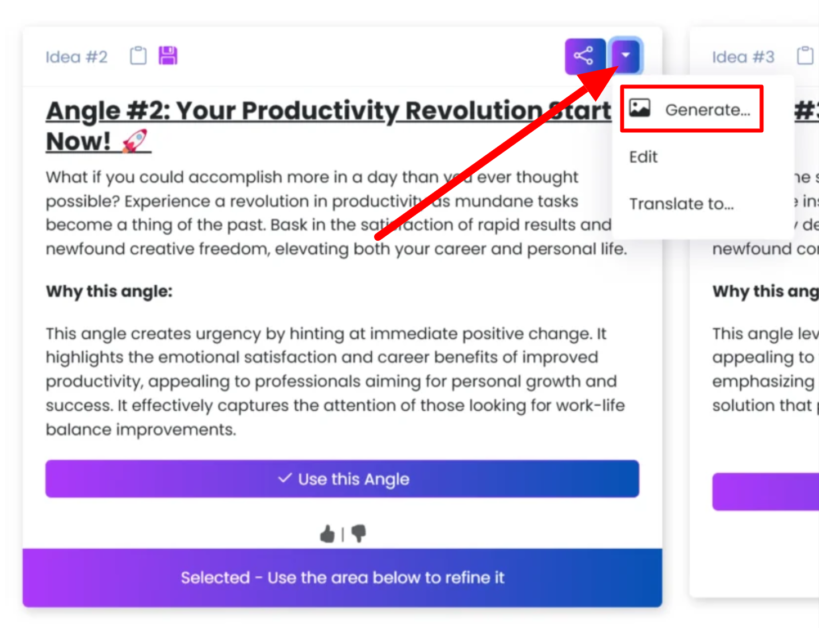
I found a post that I liked. Selecting the down arrow on the post gave me the option to generate an image, edit the post, or translate the post.
I hit “Generate” to see what kind of image Genius AI would create!

A few seconds later, my image was generated and accessible below my posts. I could choose between these four images to add to my post.
These images accurately reflected the content of my post inspiring people to improve their productivity, but these images are cartoons and lack a human touch. It would've been nice to choose the image style!
Step 9: Share Your Post on Social Media

If I wanted to share the post directly to social media, I could do so by selecting the “share” button on the post. Just make sure you have your social media accounts connected to Genius AI!
You can connect them in the “My Social” tab. This is also where you can answer all of your social media messages in one place so you never miss a prospect!
You can add contacts and take notes on each potential customer, which I think is a really cool and useful feature. Genius AI will even give you response ideas for the highest likelihood of closing sales.
Step 10: Generate More Post Ideas

To find more post ideas, you can easily do so by selecting “Trends & Ideas” from the left and filtering through the options.
For example, I selected that I wanted to generate content for posts, stories, and shorts. I then selected “It's Changing My Life!” and Genius AI instantly generated content that was much more personalized than what was previously generated. It even gave me image ideas and song suggestions!
Step 11: Generate Responses to Close Deals

The next step was talking to people and interacting with my audience. I found the “Talk to People” tab under “Post Ideas.”
I was presented with four different ways to talk to my audience to convert sales:
- Product Sales Conversions
- Following Up
- Nurture Relationships
- Upsell Products

For example, I selected “Product Sales Conversations” and”How to Close Warm Prospects that Engage with Your Posts.”
Genius AI immediately generated eleven message ideas on how I could around how to close warm prospects from people engaging with my posts. The recommendations were pretty solid!
Step 12: Get Advice from Jetty (Co-Pilot)

Next, I wanted to try Genius AI's Copilot called “Jetty.” In a nutshell, it functions like ChatGPT but knows the specific products I want to sell.
On the left navigation bar, I selected “Assistants” and “The Copilot.” I could type out a specific request for Jetty to help me with, or I could select one of the suggestions.
I selected “Help me close a sale” to see what Jetty would come up with.

Seconds later, Genius AI came up with specific ways I could close a sale for the product I was trying to sell. The advice it gave me was really solid and in line with the product!
Overall, Genius AI impressed me with its ability to quickly generate tailored social media content to help me sell a product more effectively. While the AI was efficient and accurate, I found at times that the generated posts and images could've had more of a human touch.






