
Who is Brand24 Best For?
Brand24 is an excellent tool for a variety of users, particularly medium to large-sized businesses. Here are the specific types of people who benefit most from using Brand24:
- Marketing Teams can use Brand24 to monitor brand mentions, track campaign performance, and analyze audience sentiment. Its comprehensive analytics help marketers refine their strategies and improve engagement!
- Public Relations Professionals can use Brand24 to manage their online reputation, respond to customer feedback, and monitor media coverage. The tool's real-time alerts and sentiment analysis are crucial for effective crisis management.
- Digital Marketing Agencies can use Brand24 for social listening and competitive analysis for their clients. Brand24's ability to track various keywords across different sources makes it valuable for reporting and strategy development.
- Software as a Service (SaaS) companies can use Brand24's insights to see user feedback and market trends. They can use these insights to adapt their offerings based on customer needs and competitor actions.
- Medium to Large Enterprises with a substantial online presence can use Brand24 to get detailed reports and insights that help them understand public perception and market positioning.
- Content Creators and Influencers can use Brand24 to track their online presence and audience engagement to gather insights into what content resonates with their followers.
- E-commerce Brands can use Brand24 to track customer feedback and understand consumer sentiment about products.
- Hotels and Restaurants can use Brand24 to monitor reviews and manage customer experiences.
While Brand24 offers extensive features suitable for these groups, it may not be as cost-effective for solopreneurs or very small businesses due to its pricing structure and the depth of features provided.
Brand24 Key Features
Here are Brand24's key features:
- Comprehensive Monitoring: Track mentions across multiple online platforms including social media (Facebook, Instagram, Twitter, YouTube, TikTok, etc.), blogs, forums, news sites, podcasts, and more.
- Real-Time Alerts: Get real-time updates on keywords and brand mentions.
- Sentiment Analysis: Use AI to automatically detect the sentiment behind mentions, categorizing them as positive, negative, or neutral.
- Analytics and Reporting: Get detailed analytics on brand mentions (reach, engagement metrics, and customizable reports).
- Influencer Identification: Identify key influencers talking about your brand.
- Competitor Analysis: Monitor and compare your brand against competitors.
- Topic Analysis: Get an AI-powered topic analysis to help identify trending topics and patterns in conversations.
- Keyword Tracking: Track specific keywords related to your brand or industry.
- Multi-Channel Data Collection: Gather data from over 20 channels of communication.
- Customizable Dashboards: Use the dashboards for quick visualization of media coverage and analytics.
- Boolean Search: The advanced filtering options allow for more precise monitoring.
- Mobile Apps: Brand24 offers mobile applications for both iOS and Android devices.
- Integration Capabilities: The tool integrates with other platforms like Slack.
- AI Insights: Brand24 uses AI to automate data interpretation and provide actionable insights.
- User-Friendly Interface: Brand24 has an intuitive design so even those who are not tech-savvy can use it.
How to Use Brand24
Here's how to use Brand 24 to track and engage with your brand mentions:
- Sign Up for Brand24
- Enter Your Keywords
- Choose Your Tracking Language
- View Your Mentions on the Dashboard
- Filter Your Mentions
- Turn on Notifications
- View Summaries
- Get an Analysis
- View Your Reports
- Tag Your Mentions
- Engage with Your Mentions
Step 1: Sign Up for Brand24

I started by going to the Brand24 homepage and selecting “Sign up free.”
Step 2: Enter Your Keywords
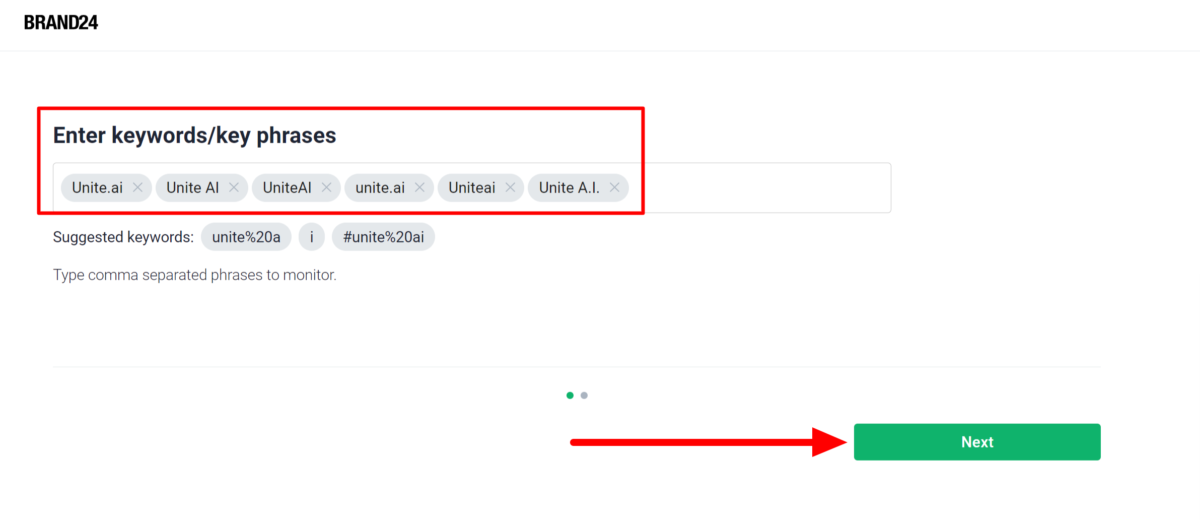
After creating my account, Brand24 asked me to enter the keywords I wanted to monitor.
You'll want to start with a very specific main keyword and then gradually add related terms. It's much easier to expand your monitoring than to wade through thousands of irrelevant mentions because your initial setup was too broad!
I wanted to monitor keywords for Unite.ai, so I started by adding variations of the brand name: Unite.ai, Unite AI, UniteAI, unite.ai, Uniteai, and Unite A.I. You may want to add common misspellings, product names, key personnel names (especially for bigger brands), and branded hashtags.
Pro tip: Use quotation marks around exact phrases you want to track. For example, “brand24” vs brand 24 will give you very different results. By enclosing phrases in quotation marks, you ensure that the tool searches for the exact sequence of words, which helps filter out unrelated mentions.
For example, searching for “brand24” will yield results specifically mentioning that exact term. In contrast, searching for brand 24 without quotes may return a broader range of results that include instances where “brand” and “24” appear separately, leading to irrelevant mentions.
Step 3: Choose Your Tracking Language

Next, Brand24 asked me which language I wanted to track these keywords in. I kept it on “All Languages” and hit “Create project.”
Step 4: View Your Mentions on the Dashboard

I was then taken to the dashboard of my project!
Right at the top, I could see the mentions and reach I had for the keywords given in the past month. I could also click on “Sentiment” to see how positive or negative the overall feedback is, helping me understand the public perception of Unite.ai at a glance.
Below the graph, I could sort these based on the most recent mentions first or the most popular.
Step 5: Filter Your Mentions

On the right, I could choose the sources to filter where the mentions were coming from:
- Social media (Twitter, Facebook, Instagram, etc.)
- News sites
- Blogs
- Forums
- Review sites
This made it easy to focus on specific platforms relevant to Unite.ai’s audience!

In the right panel were some ways I could filter the mentions further:
- Date range
- Source type
- Sentiment
- Influence score
- Geolocation
- Language
- Author
- Importance
- Visited
- Domain
- Tags
These filters allowed me to be more specific about the type of data I wanted to see and what was most relevant to tracking Unite.ai’s online presence.
Step 6: Turn on Notifications
One of my favorite things about Brand24 is the alerts that notify me whenever there’s a new mention. It helps me stay on top of real-time conversations about Unite!
Here's how to access and turn on notifications on Brand24:

Select the gear icon next to your Project.

Go to the “Notifications” tab.

Select “Add more notifications.”

In the window that appears, choose the following:
- The email you want the notifications to go to.
- Notification frequency (real-time, every hour, every few hours, once a day, every week, every month).
- Filter (specify exactly what insights you want to get notified on).
- Number of mentions until the notification is sent.
- Notification type (email or mobile).
I personally prefer a combination of real-time alerts for negative mentions (because those need immediate attention) and daily digests for everything else.
Step 7: View Summaries

Beyond the mentions feed on the main dashboard, some other useful tools can be accessed on the left panel:
- Summary tab
- Analysis tab
- Reports section
Let's get a quick overview of these.

The Summary tab provides a quick overview of key metrics, including the latest and most popular mentions, reach, and top sources. It provides a comprehensive snapshot of Unite.ai's online visibility and public perception at a glance!
Step 8: Get an Analysis

The Analysis tab provides a detailed breakdown of metrics like:
- The most popular mentions
- Online presence score
- Mention sources
- Trending hashtags
- Trending links
- Top and most active profiles
- Most active and influential sites
- Most active countries
- Discussion context
It provides a clear view of how Unite.ai’s mentions are trending and how the audience feels about the brand.
Step 9: View Your Reports
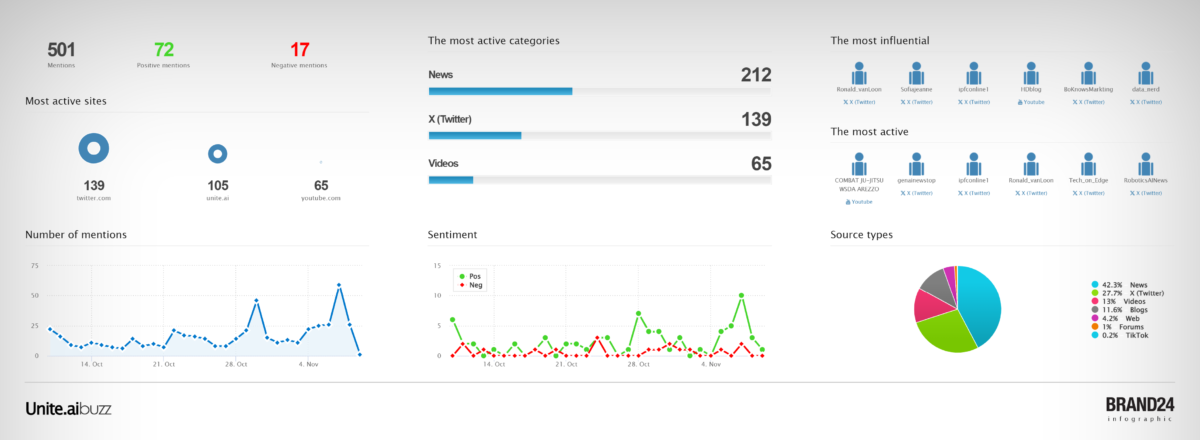
Last but not least is the Reports section. Here, I can generate and export the following types of reports:
- Excel
- Infographic
These reports are customizable, so I can select specific time frames, sources, or even keywords to include! They're great for presenting clear insights to stakeholders or team members. With just a few clicks, I can have a professional-looking report ready!
When it comes to reporting, don't just rely on the automatic templates. Customize them based on what matters to your stakeholders. For example, if your CMO only cares about sentiment trends and influence scores, then make sure you include and emphasize those in the report.
Step 10: Tag Your Mentions

One feature I absolutely love is the ability to tag mentions. This feature makes it much easier to sort through mentions later and spot trends!
I recommend creating a tagging system early on, maybe something like:
- Requires response
- Potential lead
- Product feedback
- Customer service issue
Step 11: Engage with Your Mentions

Last but not least, don't forget to actually engage with the mentions you're tracking! It's easy to get caught up in monitoring and analyzing that you forget the whole point is to engage with your audience.
Brand24 makes it easy to respond directly from the platform for many sources. For example, for Twitter mentions, you can go directly to the Tweet or respond right from Brand24!
When using Brand24, remember that the goal isn't just to collect data. It's to turn that data into actionable insights that help grow your brand!
Start small, get comfortable with the basics, and gradually expand your monitoring as you get more confident with the tool.
Overall, Brand24 made it incredibly easy to monitor Unite.ai’s online presence! Its powerful filtering and analysis tools gave me real-time insights into public perception. Plus, the intuitive dashboard and customizable notifications kept me informed and ready to engage, making it a seamless experience from setup to actionable insights.






