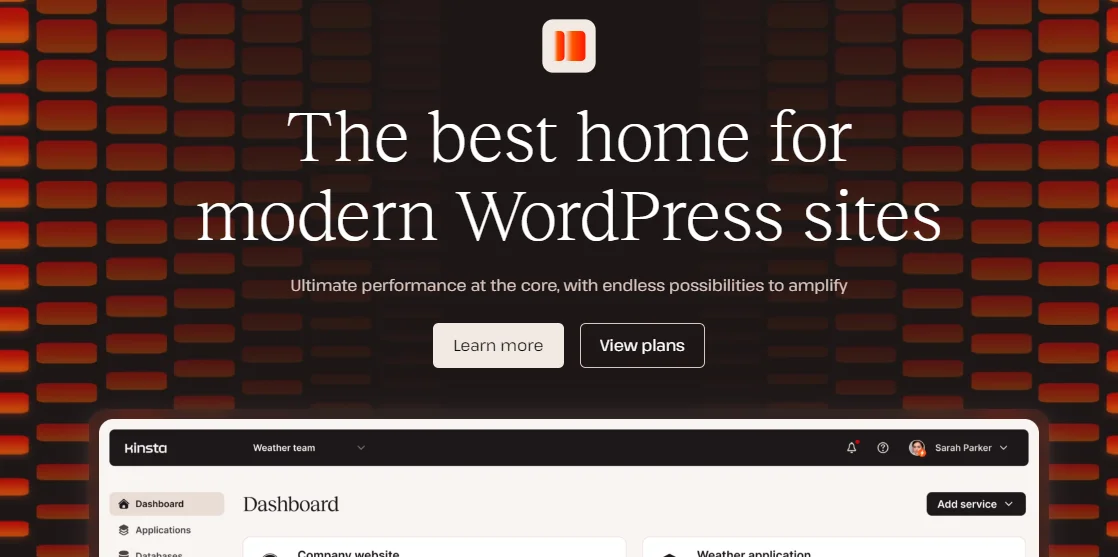
Kinsta Review
Kinsta is one of the youngest hosts on the market and was founded in 2013. Their mission? To create the best hosting platform in the world. In just a little over a decade Kinsta has grown considerably into a reputable name and currently hosts 120,000 domains worldwide.
As a cloud-only provider, Kinsta offers managed WordPress hosting, web application hosting, database hosting, and static site hosting. I also like that Kinsta allows you to create custom plans with tailored resources to suit your needs.
On all of Kinsta’s hosting plans, you get a free CDN, free SSL certificate, a built-in application monitoring tool, edge caching functionality, and Kinsta’s own API. You also get free migrations of all WordPress websites.
It’s always fun to see healthy rivalry between web hosts and Kinsta has a solid beef with Cloudways. Guess what? Each host created a dedicated page on their website showcasing why they are better than the other – comical!
600+ people reviewed Kinsta on TrustPilot and they score an impressive 4.5 stars:

Kinsta’s reviews on G2 average to an even more impressive 4.8 stars:

Pros and Cons
- Kinsta’s web hosting plans are straight to the point
- Unbeatable ease of use
- Built on Google Cloud for premium performance
- Kinsta features its own native control panel
- Exceptional customer support guarantee
- Kinsta is a little pricier than similar competitors
- Offers fewer web hosting categories
Kinsta Rating – My Personal Take
We’ve seen how many users have rated Kinsta and while these are great, the purpose of this piece is to get expert eyes on Kinsta’s offerings, their real-life performance, and other qualities, and see how well the host scores.
So considering the important features Kinsta offers, here’s how I’d rate the web host on a scale of 1.0-5.0. Note that these scores are not static and may change with future upgrades:
| Quality | My rating | Why I gave this score |
| Features and specs | 4.9 | Straight to the point hosting, free SSL and CDN, a wide array of managed WordPress plans, free WordPress migration, and uptime monitoring are some of the core features that make Kinsta stand out. |
| Pricing | 4.8 | Starting at $30/month Kinsta’s cloud-only hosting plans are not the most affordable on the market. However, these are not shared plans and give you excellent value for money so it’s understandable. |
| Performance stats | 5.0 | I tested a website hosted on Kinsta and got a record 53 milliseconds server response time so they get a perfect 5.0 score here. The host also promises a 99.99% uptime guarantee. |
| Ease of use | 5.0 | Kinsta has an incredibly intuitive user interface and also features their own native control panel MyKinsta that simplifies WordPress website management even for newbies. They get a perfect 5.0 score here. |
| Customer support guarantee | 5.0 | Kinsta has more support portals available to both visitors and existing customers than most hosts on the market – live chat, knowledgebase, support ticket, blog, community, phone support, WhatsApp, and an appointment booking tool. They get a perfect score here. |
So overall, based on my personal take, I’ll rate Kinsta 4.9 stars!
Kinsta Hosting – Plans and Pricing
For the sake of this review, we will only be considering Kinsta’s website hosting and web application hosting packages as these are the most common with website and SaaS owners. However, in addition to those, Kinsta also offers database hosting and static site hosting.
And when you’re ready to commit to a plan on Kinsta, you can make a payment via card. All Kinsta’s packages are backed by a 30-day risk-free guarantee.
Kinsta’s managed WordPress hosting plans

Starter plans
Starter:
Number of websites – 1
Monthly visits – 25,000
Storage – 10 GB
Website backup period – stored for 14 days
Price – $30/month
Pro:
Number of websites – 2
Monthly visits – 50,000
Storage – 20 GB
Website backup period – stored for 14 days
Price – $59/month
Business plans
Business 1:
Number of websites – 5
Monthly visits – 100,000
Storage – 30 GB
Website backup period – stored for 14 days
Price – $95/month
Business 2:
Number of websites – 10
Monthly visits – 250,000
Storage – 40 GB
Website backup period – stored for 14 days
Price – $188/month
Business 3:
Number of websites – 20
Monthly visits – 400,000
Storage – 50 GB
Website backup period – stored for 20 days
Price – $284/month
Business 4:
Number of websites – 40
Monthly visits – 600,000
Storage – 60 GB
Website backup period – stored for 20 days
Price – $375/month
Enterprise plans
Enterprise:
Number of websites – 60+
Monthly visits – 1 million
Storage – 100 GB+
Website backup period – stored for 30 days
Price – $563/month
Custom plan:

One great option Kinsta offers is its custom plan. By contacting their sales team you can specify the number of WordPress installs you want, expected monthly visits, amount of SSD storage, and number of PHP workers.
Kinsta’s managed WordPress hosting plans are split into their Starter, Business, and Enterprise plans. You get SSD storage, a specified number of website visits, a fixed number of WordPress websites you can host, as well as a specified number of days that your website backups are held for.
Who these plans are for?
Kinsta’s managed WordPress hosting plans are for you guessed it… WordPress owners! The technical aspects of setting up your WordPress websites, choosing the appropriate operating system, and maintaining your security and backups are done for you by Kinsta.
Kinsta’s web application hosting plans

Hobby
Hobby 1:
CPU count – 0.3 CPU
Memory – 0.3 GB RAM
Price – $7/month
Standard
Standard 1:
CPU count – 0.5 CPU
Memory – 1 GB RAM
Price – $20/month
Standard 2:
CPU count – 1 CPU
Memory – 2 GB RAM
Price – $40/month
Standard 3:
CPU count – 2 CPU
Memory – 4 GB RAM
Price – $80/month
Standard 4:
CPU count – 4 CPU
Memory – 8 GB RAM
Price – $160/month
Standard 5:
CPU count – 8 CPU
Memory – 16 GB RAM
Price – $320/month
Memory optimized
Memory Optimized 1:
CPU count – 0.5 CPU
Memory – 2 GB RAM
Price – $35/month
Memory Optimized 2:
CPU count – 1 CPU
Memory – 4 GB RAM
Price – $70/month
Memory Optimized 3:
CPU count – 2 CPU
Memory – 8 GB RAM
Price – $135/month
Memory Optimized 4:
CPU count – 4 CPU
Memory – 16 GB RAM
Price – $250/month
Memory Optimized 5:
CPU count – 8 CPU
Memory – 32 GB RAM
Price – $480/month
CPU Optimized
CPU Optimized 1
CPU count – 1 CPU
Memory – 1 GB RAM
Price – $36/month
CPU Optimized 2
CPU count – 2 CPU
Memory – 2 GB RAM
Price – $68/month
CPU Optimized 3
CPU count – 4 CPU
Memory – 4 GB RAM
Price – $135/month
CPU Optimized 4
CPU count – 8 CPU
Memory – 8 GB RAM
Price – $270/month
Kinsta offers web application hosting in four categories – Hobby, Standard, Memory optimized, and CPU optimized. The different plans are optimized for small web apps to enterprise-level apps.
Who this is for
Kinsta’s web application hosting plans are for businesses looking to provide web apps and software-as-a-service to customers. Kinsta’s web application hosting allows you to scale your resource demand effortlessly – memory, storage, and number of CPUs.
Kinsta Features
Let’s have a look at some of the features offered by Kinsta across its web hosting plans:
- CloudFlare free CDN
- Free SSL certificate
- Built-in application monitoring tool
- Edge caching
- Free WordPress migration
- SSD storage
- Automatic daily backups
- Free staging environments
Kinsta has an array of features that places it in the top ranks of web hosting providers but one thing in particular that makes them stand out is the custom MyKinsta dashboard optimized to make website backend management as easy as ABC.
Kinsta also hosts all its customer websites across Google’s network of cloud servers – just like SiteGround. This makes them one of the swiftest web hosts on the market.
Kinsta Performance Tests
It’s easy to say good stuff about Kinsta, thanks to their impeccably designed user experience but how exactly do they perform in real life. I did some investigating to find a few websites hosted on Kinsta and performed tests on them myself.
Just like I did, whenever you are looking at a new host, some of the important considerations to make are the host’s speed and uptime. The host server speeds are how quickly they send your website’s content back to the device of a visitor on your website after they’ve hit ‘enter’.
The uptime measures how reliably the host keeps your website online and is typically measured as a percentage – 99.9% being the standard for web hosting providers.
These were the results of the tests I carried out:

Kinsta’s servers responded in an incredible 53 milliseconds while the web page I tested fully loaded in 0.5 seconds. Amazing.
And for the uptime:

The website hosted on Kinsta has been online 100% of the time for the last 30 days and even if there were some service disruptions, they’d have been for incredibly short periods of time.
Kinsta’s Customer Support
Unlike many web hosts, Kinsta doesn’t woo you to buy your services and then leave you to figure things out on your own once you’ve paid. They have a thriving support hub with more support portals than most other hosts. You can receive support on Kinsta 24/7 via:
Kinsta Docs

Kinsta’s docs is its super comprehensive documentation portal that answers every question on any feature they have. I particularly love the design of Kinsta’s docs and the menu on the left. It also comes with a built-in search engine so you can find relevant documentation using keywords.
Phone

Kinsta’s international sales phone number allows you to talk to an agent in real time.

I have not seen any other web host that offers WhatsApp support. Just amazing.
Live chat

They offer 24/7/365 expert support, including holidays and weekends. The support is available within the MyKinsta dashboard once you create an account.
Knowledgebase

Kinsta also has a well-stocked knowledgebase with answers to questions on your account, billing, CDN, WordPress, you name it. However, knowledgebases should always have search engines but Kinsta’s did not.
Community

Another unique support portal on Kinsta is a thriving community where webmasters can ask questions and share ideas with web hosting experts. Great to see that this time, the community page does have a search engine.
Blog

The Kinsta blog is packed with articles on WordPress, web development, and tech tools for webmasters looking to follow industry trends and learn how to manage their websites efficiently.
Booking a demo

And finally, on Kinsta, you can talk to their sales and book a demo where Kinsta will recommend the best hosting package to go for based on your website needs.
Everything from migration, WordPress, and team collaboration in Kinsta’s control panel, to features and upgrading and downgrading your subscription as your resource demand changes, booking a demo will answer all these questions for you.
Kinsta’s Security Features
Kinsta boasts an incredible defense forte for websites hosted on their platform. At the core of every plan, you get CloudFlare CDN integration with a built-in firewall to protect your website from DDoS attacks.
Next, having an SSL certificate on your website is now a ranking factor. Kinsta gives you a free Wildcard SSL certificate that allows you to secure the traffic of your main domain and every subdomain under it.
Kinsta doesn’t specify which of the different website data backup frequencies – hourly, 6-hour, and external backups – are available as addons but it’s great to know that’s there.
Kinsta Website Builder
Kinsta doesn’t specify whether they give you a website builder out-of-the-box. You would likely have to install a third-party tool or plugin like Elementor or Drupal. You can also consider an AI Website Builder.
Kinsta’s User-friendliness: Ease of Use
And the very quality that makes Kinsta stand out – its user friendliness. Let’s see some highlights of just how easy it is to use Kinsta for basic website management tasks:
How to create an account on Kinsta
Creating an account on Kinsta is as simple as buying one of their plans.
Step 1
Select the plan you want and click ‘sign up’.
Step 2
Fill in your details – name and email – and choose a secure password.

Step 3
Agree to the terms of agreement and click ‘Continue’.
Step 4
Now choose whether you are an individual or a company, fill in your address, and then your card details.

Proceed to the checkout page:

Click ‘pay’ and voila, your account is created. You’ll receive a confirmation message as well as a login link to your email. Follow that, and you’ll be able to access kinsta’s dashboard.
Kinsta’s control panel – MyKinsta

Kinsta, like very few hosts on the market, blends the user dashboard and control panel into one appealing interface – MyKinsta. From here, you can access your hosting and settings for your WordPress websites, applications, databases, and static sites.
For Your WordPress websites, MyKinsta allows you to create a new WordPress site or migrate from a current hosting provider in four steps:
- Select whether you want to create a new, migrate, or clone an existing WordPress install
- Choose a data center if you are targeting a particular region
- Configure site title, administrator, and password
- Deploy the new WordPress site
MyKinsta is packed with WordPress website management settings that allow you to tweak your edge caching, CDN, backup frequency, themes and plugins, IP denial, user activity, etc.
Another function that makes MyKinsta unique is through the dashboard you can collaborate with other team members and monitor changes and site actions.
How to install WordPress on Kinsta
And how exactly do you create a WordPress website on Kinsta in detail?
Step 1
In MyKinsta, click on ‘WordPress Sites’ at the top left:

Now, click ‘Add site’ in the top-right corner.
Step 2

From the list of options, click on ‘Install WordPress’ and then ‘Continue’
Step 3
Now choose:
- The site name
- Data center location
- WordPress admin username and password
- WordPress admin email
Next, select your website language.
And finally, it’s time to pick the addons you want:
Check the ‘Install WordPress multisite’ box if you want a website with subdomains and subdirectories.
Check the ‘Install WooCommerce’ box if you want to create an ecommerce website.
Check the ‘Install Yoast SEO’ to add in the SEO tool.
Step 4
Click ‘Continue’. Wait for it to install and that’s all.
Step 5 – changing your data center location
Kinsta allows you to tweak your website’s data center location. Go to ‘WordPress sites’, then ‘Add site’, and under ‘Site Options’ navigate to ‘Data center location’:

Pheew! What a ride!
Kinsta’s server footprint
And finally, Kinsta’s server footprint. The more data centers and servers a web host has, the better the websites hosted on them will perform to a global audience.

Kinsta’s servers are spread across 37 data centers in Asia, Africa, North America, and Europe. Their free CDN then expands your website caching footprint to 250+ locations around the world.
What’s more? Kinsta recommends using gcping and a VPN to test the data centers from your target audience’s location. This will help you determine the best data centers with the lowest data latency for different audience locations which you can then configure in MyKinsta.
Conclusion – Do We Recommend Kinsta?
Kinsta is an absolute winner in my books. There are really very few hosts on the market that provide a customer experience just as good. They give you most of the features you’d need to set up a WordPress website out-of-the-box.
What’s more? MyKinsta is so incredibly easy to use and is an excellent cPanel alternative. And finally, they are not just about form, but also function. Their server response times are one of the swiftest I have ever recorded. So yes, I definitely recommend Kinsta if you are looking to host a WordPress website!






