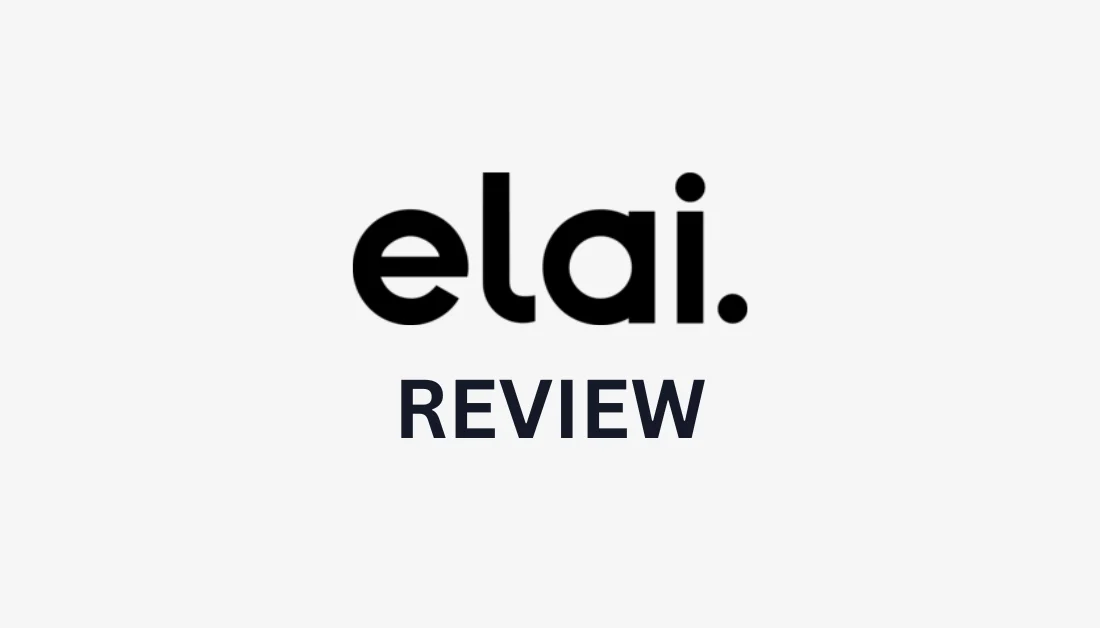
What is Elai?
Elai.io – Generate AI videos with real human presenters just from text
Trusted by 2,000+ top companies worldwide, Elai.io is an AI video generation powerhouse designed for corporate learning. It allows you to create avatar-based training videos with quizzes in minutes, transforming text into video with a few simple clicks. It caters to various use cases, including learning and development, technical training, customer education, and sales enablement videos.
Regarding education, Elai lets you reach a global audience by creating training videos in over 75 languages without needing actors, voiceovers, or post-production. For technical training, prepare a script or convert existing training materials into video content.
What sets Elai apart are its interactive features, such as interactive quizzes and branching paths within the videos, which enhance the overall learning experience. It also offers extensive language capabilities like voice cloning in 28 languages, AI voices in over 75 languages and 450 accents, and easy video translation in a few clicks.
Elai offers 80+ high-quality avatars to choose from. If none suit you, feel free to create your own AI avatar, selecting from four types: selfie, studio, photo, and animated mascot. You can also choose from Elai's library of 100+ templates to further simplify the video creation process.
In addition to its efficiency, Elai delivers significant production cost savings. Enterprise clients can save over $7,000 on learning and development content creation, while personalized videos produced with Elai see a 35% increase in user engagement. On average, Elai users save 5 hours on making a single video!
In summary, Elai offers a robust solution for creating engaging, high-quality video content that enhances learning and development, especially in a corporate setting. Its wide range of features, language support, and efficiency tools make it an invaluable asset for any organization looking to streamline their video creation process!
Who is Elai Best For?
Elai is an excellent AI video generator for efficiently making high-quality, professional videos with digital human presenters. However, certain types of people benefit the most from using Elai:
- Corporations can use Elai for video presentations with stakeholders, sales videos, and internal communications. Elai makes it easy to welcome new employees, share news within the company, or create engaging and interactive training videos. Elai is much more affordable than traditional video production methods, offering a cost-effective solution without compromising quality.
- Educators can use Elai to create educational videos with fun and interactive digital avatars. Elai makes it easy to embed quizzes, clickable elements, and more to create engaging videos that captivate your audience and enhance their learning experience. You can also translate your learning material into 75+ languages, making it simple to connect with people worldwide.
- Businesses can use Elai to scale up their video production while keeping their videos on-brand. With Elai, business owners can make their own custom video presenters, voices, and mascots to match their branding perfectly. The videos are also highly customizable, meaning you can change the colors and add logos to ensure a consistent brand identity across all your video content.
- Marketers can use Elai to create effective and engaging explainer videos highlighting their products or services. With Elai's embeddable CTAs and links to forms, boosting lead generation is easier and more efficient than ever! You can add product links with real-time customization, a game-changer for driving conversions and enhancing customer interaction.
Elai Key Features
Elai.io has incredible features that make it easy and practical to create videos with AI instantly:
- Create a custom avatar by choosing from four avatars: Studio Avatar for professional avatars, Selfie Avatar for animated selfies, Animated Mascot for customized talking characters, and Photo Avatar for turning your photos into talking avatars. With just three minutes of footage, the AI will automatically remove the background from your video!
- Avatar dialogs: Multiple avatars can engage in a dialogue by seamlessly switching between slides. The dialogues are customizable, and avatars have human-like expressions. This feature is perfect for training videos, educational content, sales pitches, and more!
- Interactivity: Create interactive video content that turns your audience into active participants. Elai enables you to embed quizzes, hotspots, chapters, and video links to enhance engagement and foster stronger connections in your communication. This feature is great for creating training videos, boosting lead generation with CTAs, brand storytelling, and adding product links with real-time customization.
- Real-time chat: Effortlessly add interactive AI avatar discussions to your product. Integrate Elai chat via API for real-time chat. Users message the AI video chat, and Elai forwards it to your platform and receives a text response. Elai's AI avatars instantly answer queries via video chat in multiple languages. Perfect for education, language learning, AI assistance, and customer support!
- AI storyboard: Create a script using a prompt or type/paste an existing script, improve your text with AI assistance, and quickly transform the script into customizable video scenes! It's a quick and easy way to bring your creative visions to life with minimal effort.
- URL-to-video: Paste URLs from your existing blog posts to instantly turn them into engaging, professional AI videos. You can choose a template, edit the text for your video, and choose from 80+ avatars or create your own. Everything is customizable!
- Auto translation: Translate your videos in a single click to reach a wider audience. Elai supports 75+ different languages!
- Cartoon avatars: Transform your cartoon mascot into an AI avatar you can use for your videos! Cartoon avatars are a great way to enhance your brand's personality, engage your audience, and create memorable content.
- Brand kit: Keep your videos on brand by creating a brand kit! Add your logo and brand colors to maintain a consistent identity.
- Screen recorder: Elai's integrated screen recorder is user-friendly, high-quality, and versatile. For example, you can record your entire screen or just a selected tab and add subtitles, interactive elements, and animation. It enables the effortless creation of high-quality software demonstrations, tutorials, presentations, or live streams/webinars.
- PPTX-to-video: Turn PPTs and PDFs into AI videos! All you have to do is upload a PowerPoint or PDF. From there, choose your avatars and scripts and customize your video with stock images, music, voiceovers, and animations. Turning your static PPTs and PDFs is a much more engaging and interactive way to present your content.
- Voice cloning: You can clone your voice into 28 different languages! Submit a 1-5 minute voice recording, and you can generate videos with your voice.
How to Use Elai to Generate AI Videos with a Topic Using AI
Here's how I sed Elai to generate an AI video in minutes with AI by giving it a topic:
- Create an Elai Account
- Select AI Storyboard
- Select From Topic
- Type in a Topic
- Review & Generate the Outline
- Modify the Text
- Change the Slide Layout
- Make Final Edits
- Convert to Slides
- Choose a Template
- Customize Your Video
Step 1: Create an Elai Account

I started by going to Elai's homepage and selecting “Try Elai for Free.”

After creating an account and verifying my email, Elai took me to the dashboard. The clean and well-organized layout made choosing how to start creating videos easy!
Step 2: Select AI Storyboard

There were a few ways I could start creating videos with Elai:
- Template
- AI storyboard
- Avatar
- Presentation
- Blank
I was most interested in the AI storyboard option, which allowed me to give Elai a topic and generate a video in minutes.
Step 3: Select From Topic

Selecting “AI storyboard” opened a new window where I could create a new video with Elai. I was presented with four video creation options:
- From topic
- From URL
- From text
- From scratch
Step 4: Type in a Topic

I chose the “From topic” option to see the script Elai would generate. I typed “Elai review” as my topic and hit “Generate.”
Step 5: Review & Generate the Outline

Immediately after selecting “Generate,” Elai presented me with a video outline I could optionally regenerate. Each bullet point would generate a new slide.
I was happy with what it came up with, so I selected “Create slides.”
Step 6: Modify the Text

In a matter of seconds, Elai generated the entire script for my video with slide layouts! Elai did a good job dividing the information into points of interest.
However, it didn't take me long to notice the obvious errors like this one on the Pros and Cons slide:

As you can see, Elai seems to think that it's a backpack rather than an AI video generator, which is incorrect. Luckily, I could easily modify the slide's text by clicking and making changes as I would on a Word document!
When giving Elai a topic to generate a video on, I'd suggest giving it more context in case it's unfamiliar. For example, rather than giving it two words to work from (“Elai review”), provide it with something more substantial, like “Elai is an AI video generator for corporate learning that allows you to create avatar-based training videos in minutes. Create an Elai review” for your results to be more accurate.
Step 7: Change the Slide Layout

Changing the slide layout was also easy. I clicked the thumbnail, and a window with different layout options popped up. I chose the one that best suited the slide's text!
Step 8: Make Final Edits

Alternatively, I could edit the text with AI by selecting the magic wand, delete a slide by selecting the trash can, add a slide by clicking on the “+” icon, or add more slides with text by giving Elai a topic.
Step 9: Convert to Slides

Once I was happy with how my slides looked, I went to “Convert to Slides” on the top right.
Step 10: Choose a Template

Selecting “Convert to Slides” opened a new window for choosing from horizontal and vertical templates or creating my own.

I selected a template that stood out to me and matched my topic, and I selected “Apply New Template.”
Step 11: Customize Your Video

Selecting “Apply new template” took me to an even more in-depth video editor! Everything was laid out very clearly, with each slide on the left, different aspect ratios on the top, editing resources on the right, and a script editor on the bottom. Adding and removing elements couldn't have been easier with its drag-and-drop functionality.
Once I was happy with everything, I previewed the video by selecting “Preview” at the top right and “Render” to export and download the video. You'll notice when previewing that the avatar doesn't move, but Elai will ensure the script aligns with their mouth movements once the video is rendered.
Overall, I found Elai incredibly user-friendly and easy to use. It is an excellent starting point for generating professional AI videos in minutes and a fantastic tool for advertising products, teaching something new, or training people at work.






